One of the biggest hurdles in the client onboarding process for marketing agencies is getting access to your clients ad accounts.
That’s where Leadsie comes in. It’s as simple as sending your clients a link. They follow the instructions there to give you access to all the accounts you need, for example:
- Google Ads
- Google Business Profile
- Google Analytics
- Google Tag Manager
- Google Search Console
- TikTok Ads
If you’re already using Content Snare to gather information, you can add Leadsie as a step in the process. That way your client only has one place to go to see all the things you’re waiting on.
Here’s how you can set up a task for your clients to provide access to their account.
Step 1: Create a Task List in Content Snare
Add a new field to your request. Call it “Provide account access” or similar.
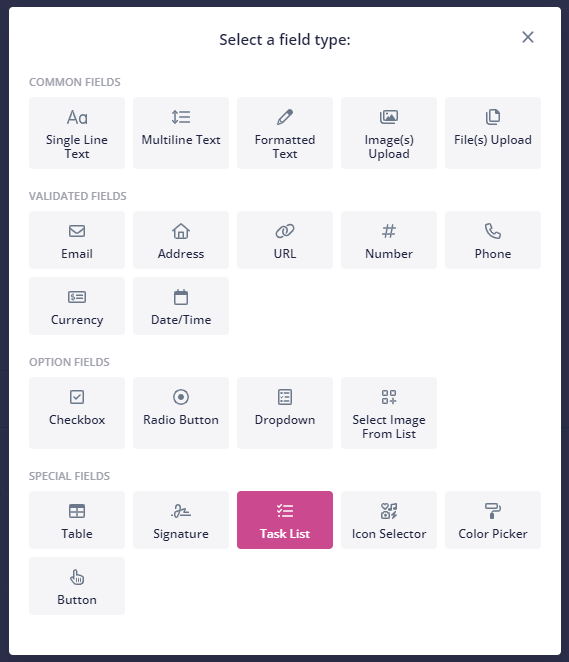
Step 2: Add your Leadsie link & client instructions
In the instructions box, add the following. Feel free to customize this.
We’ll need access to your Google & Facebook Ads account. Please click here and follow the instructions. When you’re done, come back here, tick the box below and click submit.
Highlight “click here” and add your Leadsie link. In the options area at the bottom, add one line that says:
I have provided access to my accounts through Leadsie
It should look something like this
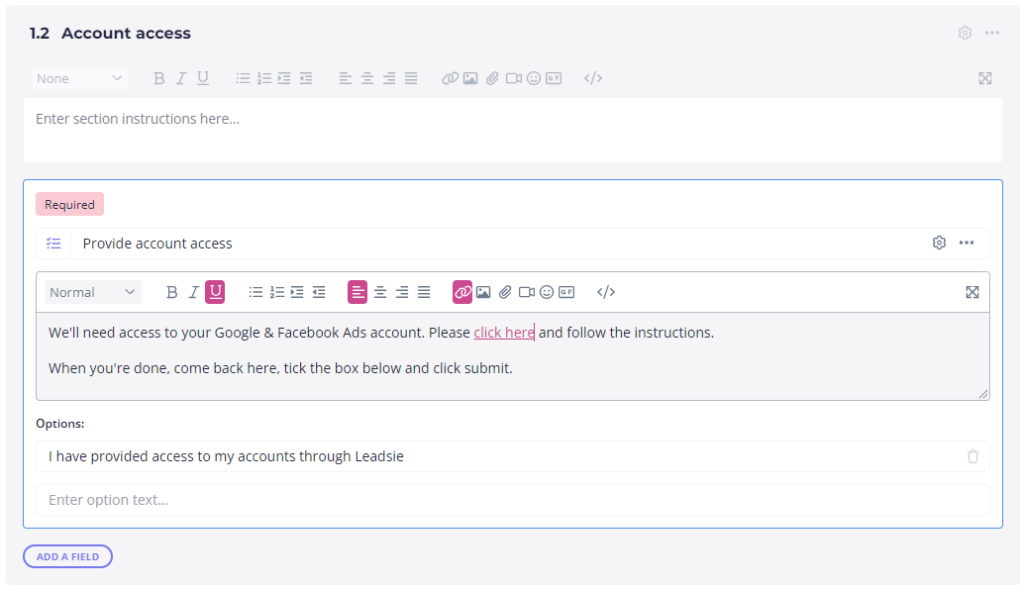
Step 3: Send the request to your client
As you normally would, send the request to your client. When they get to the Account Access step, they’ll see this:
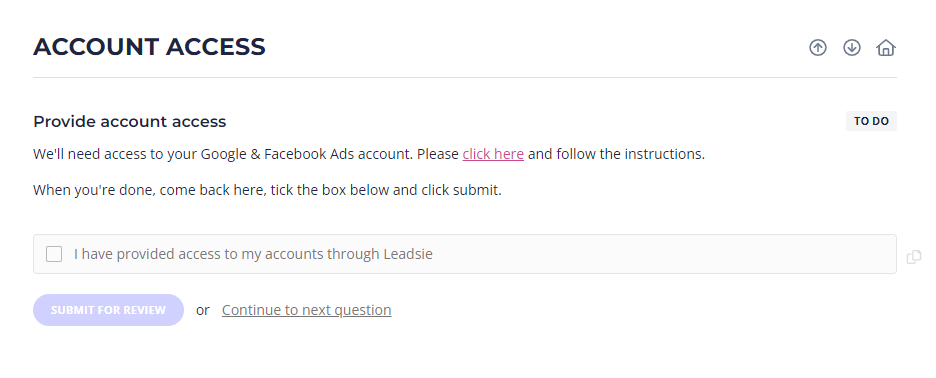
They click the link and tick the box when they are done.
Simple as that.
If you need any help setting this workflow up, contact our support team.