Grid and Table views are two different ways in which you can order and display items when viewing requests, clients, team members, or templates.
The Kanban view, on the other hand, allows you to create custom columns to match the workflow you’d like your requests to move through.
Grid and Table Views
You can switch between these formats using the View drop-down menu in the top-right corner of the dashboard:
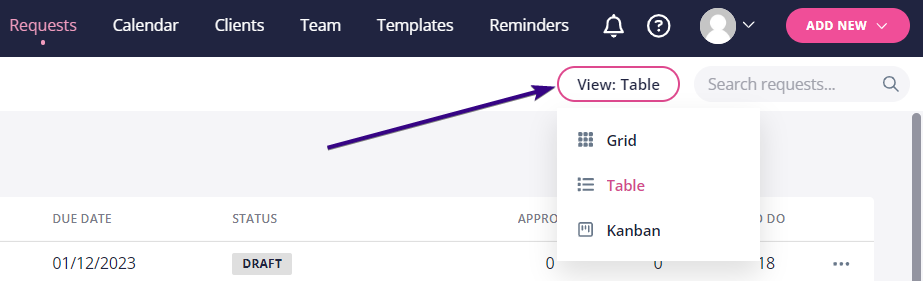
Here’s an example of how the Requests tab looks like when we select Grid view:
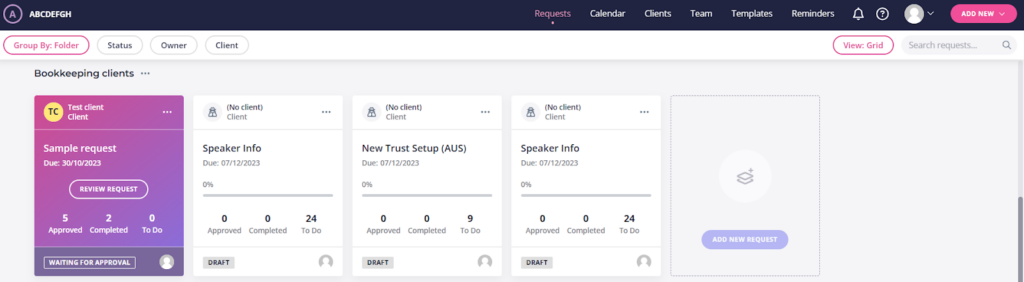
However, we highly recommend Table view to users with a large number of requests, clients, team members, or templates because it’s more practical for organizational purposes. Here’s an example of how the Requests tab looks like when we select Table view:
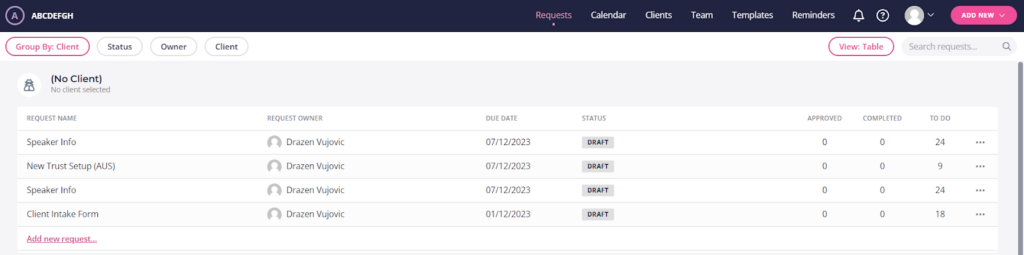
The Kanban View
This option is suitable for custom organization of your requests and workflows. For example, if multiple people need to approve each request, you could create columns that indicate which step of the approval process a request is currently at:
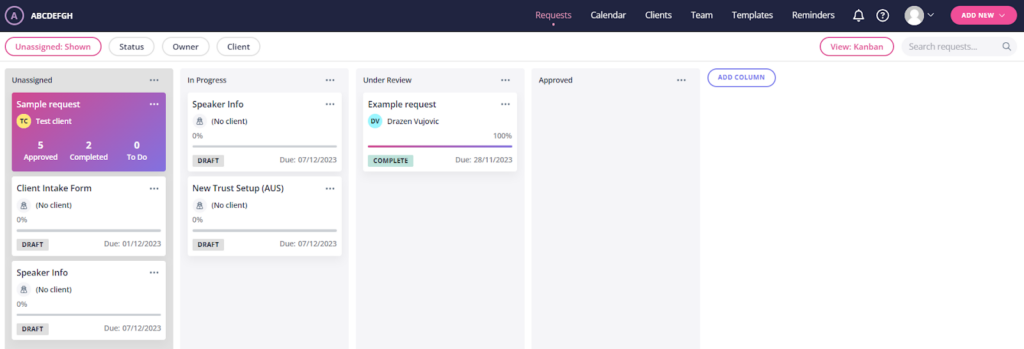
Content Snare has some built-in Kanban columns:
- Unassigned
- In progress
- Under review
- Approved
However, you can edit or delete these. Click the dotted area next to the column name and you can choose one of the following options from the drop-down:
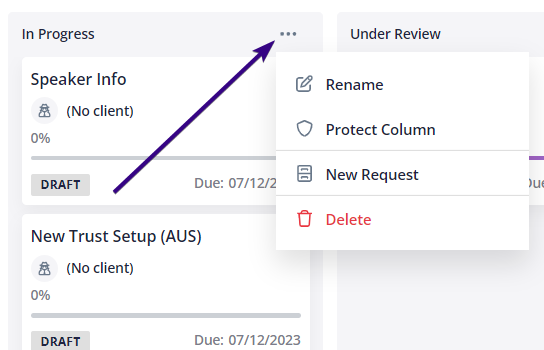
- Rename the column
- Protect the column so that it requires confirmation when moving items in or out of it (but changing the order of items within the column doesn’t require confirmation)
- Build a new request that will be added to that column
- Delete the entire column