All fields in Content Snare feature multiple options, but these vary based on the field type.
Click the Settings icon next to the field name to see all available options on the right side of the dashboard:
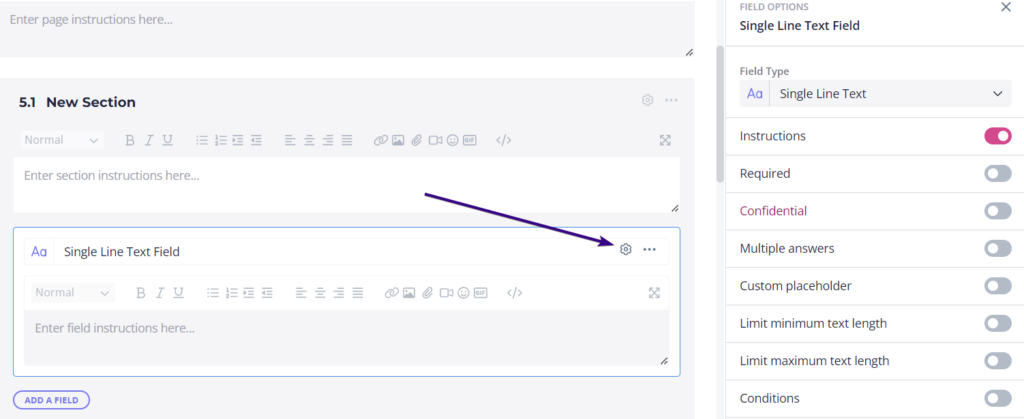
Text-based field options
Text-based fields include single line text, multiline text, and formatted text.
These options are available:
- Instructions: Show or hide instructions for that field.
- Required: Make this field obligatory for the client to answer.
- Confidential: Making the field confidential prevents clients from viewing it after they have entered their information.
- Multiple answers: Allow clients to provide more than one answer. If enabled, you can also set the minimum or maximum number of answers.
- Custom placeholder: Help your client provide the right information with a custom placeholder.
- Limit minimum text length: Set the minimum number of characters to be entered.
- Limit maximum text length: Set the maximum number of characters to be entered.
- Conditions: Hide or show fields based on the responses provided by your client.
Once done, you’ll see which options are active right above the field name:
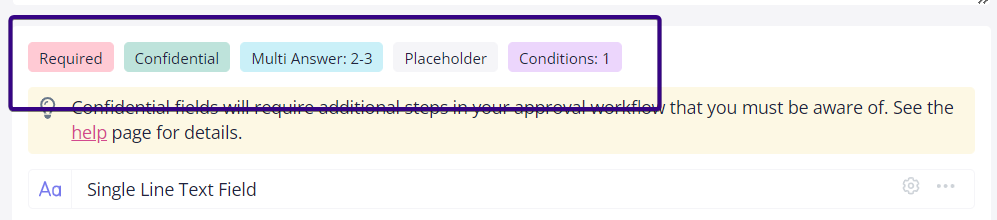
Image/File Upload field options
Upload fields are for image and file uploads.
| Note: Explanation for options displayed above have not been repeated below. |
These options are available:
- Instructions
- Required
- Confidential
- Conditions
- Allow multiple images/files: Allow clients to provide more than one file or image.
- Restrict file types: Allow only specific file types to be uploaded. Do this by choosing the desired format from the drop-down and clicking ‘Apply’.
- Limit minimum image size: Set the minimum width and height in pixels.
- Limit maximum image size: Set the maximum width and height in pixels.
- Set required image aspect ratio: Based on width/height, but you can also set the tolerance (in %).
- Limit maximum file size: Set the desired limit in megabytes.
Verified field options
Verified fields include emails, addresses, URLs, numbers, phones, currencies, and date/time.
These options are available:
- Instructions
- Required
- Confidential
- Multiple answers
- Custom placeholder
- Conditions
- Restrict address to selected country: Choose the country based on your needs.
- Default country code: Choose the country based on your needs or use company default.
- Default currency: Choose the default currency from the drop-down menu.
- Include time: This requires the client to set the time as well as the date. If enabled, it’s also possible to adjust for different time zones.
Selection field options
Selection fields include multiple choice, single choice, drop down, and image choice.
These options are available:
- Instructions
- Required
- Custom placeholder
- Conditions
- Allow multiple selections: Allow your client to choose more than one answer.
Special field options
Special fields include tables, signatures, task lists, icon selectors, color pickers, and buttons.
These options are available:
- Instructions
- Required
- Multiple answers
- Conditions
- Custom placeholder (signatures only)
- Multiple answers (signatures only)
- Allow additional rows (tables only): Add more rows to the default table.
- Allow multiline text (tables only): Enable multiline text in table cells.