This tutorial will show you how to submit answers with Content Snare as if you were a client, so you can see how it looks from their point of view.
| Note: You have to publish your first request to be able to complete this tutorial. |
You can see how requests look from your client’s perspective in two ways.
First, if you set yourself up as a client with the secondary email address, you should’ve received an email that looks like this:
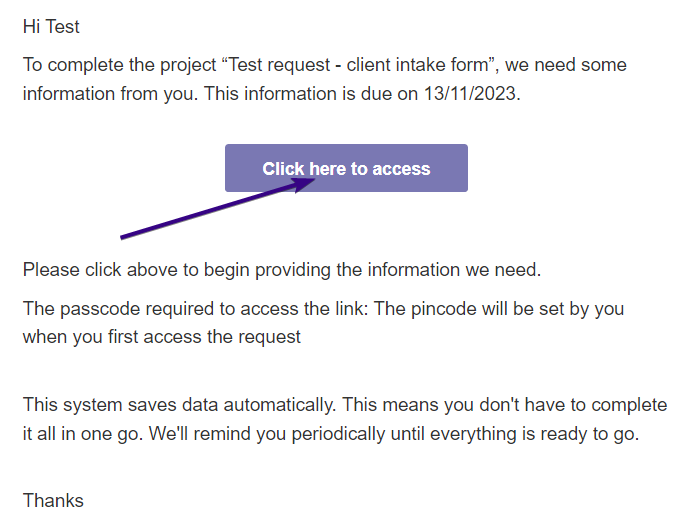
Click the button to access the request just like your client would see it.
Get shareable link
Alternatively, you can get the share link from the Content Snare dashboard. Just click the dotted area next to the request name and then click Share settings. This opens up a pop-up with the Client Share Link:
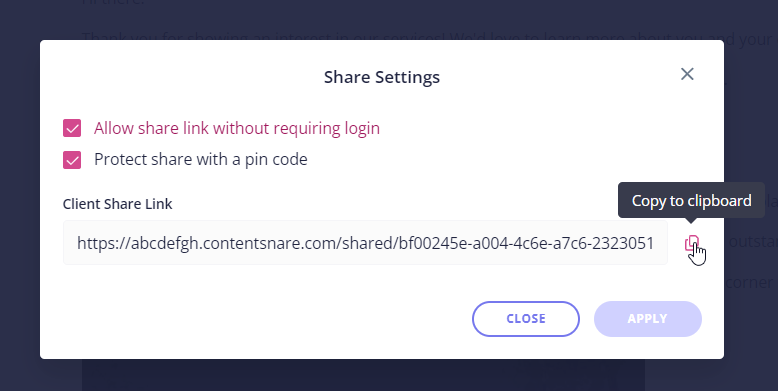
Copy this link and paste it to your browser to simulate what your client would see.
Submit some answers
You’ll see the request instructions and Let’s get started at the bottom of the page. Click this button to move on. Try typing in an answer, then click Submit for review.
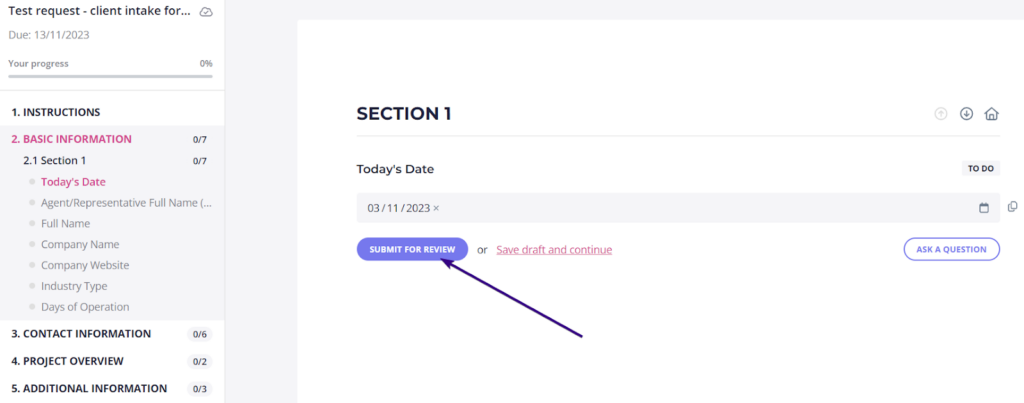
After that, the dashboard automatically scrolls down to take you to the next question. Our testing has shown that this one-question-at-a-time style gets much better engagement from clients.
Ask questions
You can also leave a comment as if you were a client. Click Ask a question and you’ll see the comment box on the right. Write your question there and click Add comment to submit it. Request owners automatically receive emails informing them about new comments in their requests.
Instructions
Instructions are optional, but they are a great way to help your clients complete requests more accurately. If provided, instructions are shown above each question.
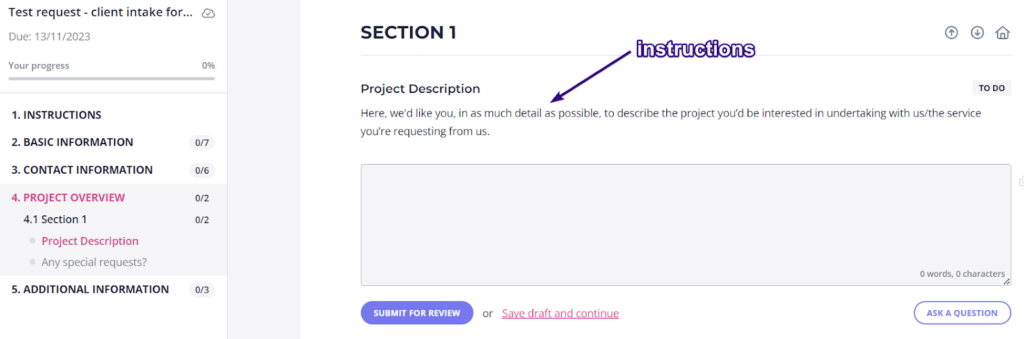
Feel free to play around, answer a few of these questions, and jump around the request using the navigation menu on the left.