To get the most out of Content Snare, everything comes down to the way you create your requests. At the same time, there is a lot of flexibility in Content Snare, so it can be hard to know if you’re doing things the “right” way.
In this article we’ll dig into some ways you can create amazing requests that:
- Provide a great experience for your clients
- Help you get the information you need faster
You may also want to check out this example of a request that we love, made by one of our best customers.
First: An important note
You don’t need your requests or templates to be perfect from day one. They will evolve based on client feedback.
If clients don’t understand what you’re asking, they might mess up an answer, or ask you a question through the software.
When this happens, it’s an opportunity to update your template to add clarification or more instructions. Next time you use that template, it’ll be easier to understand. Over time, they’ll become better and better.
That said, this guide will help you get closer to that end goal.
Why Content Snare works
Content Snare’s special sauce is how easy it is to use for your clients.
Clients see a cut-down version of what you see in Content Snare. This interface has gone through rounds of feedback, data analysis and testing with real humans. It’s designed to be used by non-technical people, without training.
We know it works, so we’re a bit protective of it. This is why you won’t find too many customization options in things like fonts, spacing between questions or design (but you can still add your branding).
When you’re creating requests, we’d like you to have the same level of commitment to making things as easy as possible for your clients.
1. Put yourself in your client’s shoes
This is the #1 thing to think about.
This applies not just to Content Snare, but your entire workflow.
Imagine your process from start to finish, from your client’s perspective. Every email that is going to be sent, or software you’re asking them to use, consider:
What do they know (or not know)?
When you’ve been in a field for a long time, there’s a lot of knowledge that becomes second nature to you. That’s not the case for your clients.
Terminology or abbreviations that are standard in your industry might be completely foreign to your clients.
When you’re writing instructions in Content Snare, or customizing reminder emails, take a minute to think about what stage your client is at.
It can be helpful to picture a particularly difficult client and pretend you’re explaining things to them. If you’ve done a good job of explaining to that person, then everyone else will find it a breeze.
How much time do they have?
Everyone is busy, so that’s something you should consider when designing your requests.
Only ask them for information that you truly need. Trim everything else. Use conditional logic to only show relevant questions.
If you need a lot of information, emphasize the fact that your client doesn’t need to complete it all in one go.
Did they know this was coming?
If they don’t know you need a lot of information, it can be a bit of a shock for your client when you send them a 10-page form to fill out.
Content Snare was designed to reduce overwhelm, but it’s a better experience for your client if they know what to expect.
Early on in your process, make clients aware that you’re going to need information from them before you can get started. Ideally, mention it multiple times during phone calls, in your proposal, and in emails.
2. Guide clients with instructions
Instructions are the foundation for a great client experience.
With good instructions, your request becomes more of a guided workflow, and less of a big list of questions.
Hot tip : One Content Snare customer dropped this amazing quote: “your questionnaire should sound like you giving an interview.” This is an amazing way to think about your requests. Try to replicate the voice you would use with your clients if you were talking to them in person. This applies to the naming of fields (questions) and the instructions you write.
Secondly, imagine you are explaining things to your most difficult client. If they can understand it, so will the rest of your clients. And they’ll love you for making it easy for them.
Types of instructions
There are a few types of instructions:
- Field – The most common instructions you’ll be writing. They are shown above each question you’re asking your client.
- Section – Shown before a section or a group of questions
- Page – Shown at the top of each page
- Request – The first thing your client will see after they click the link in their email, making them very important.
General guidelines
When you are writing instructions, follow these guidelines:
- Remove all ambiguity – Tell clients exactly what you need them to do. How much detail should they provide? Where can they find the information if they don’t have it on hand?
- Be informative without waffling – People don’t want to read a wall of text
- Use simple language – Write short sentences and avoid large words & jargon. The Hemingway editor is a great free tool to help simplify your writing.
- Use formatting – Lists, bolded text and other formatting helps skim readers catch the most important points.
- Annotate screenshots – If you need your client to perform a task in some software or on a website, add screenshots showing what they need to click .
- Add image examples – When you need clients to upload a document or photo, provide an example so they know what it should look like e.g. IDs or existing documents.
- Create video guides – For questions that require thought, record a video of yourself talking through the process. If you need your client to login to another system to retrieve information, record your screen to show them where to go.
- Attach necessary files – If you need your clients to download a file, attach it and reference it in the text instructions.
- Prompt them to ask questions – If you think your client might need some help for a particular question, you can guide them to use the “Ask a question” button.
- Encourage them to submit – On the first few questions, prompt them to click the “Submit for review” button when they are done. Some people like to include this in the instructions for every question, but most clients will get the hang of it after the first few.
How to write request instructions
Request instructions are the first thing your client will see after they click the link to get in. Think of them like a welcome page.
Content Snare includes some default instructions, but these are general. Customize them to match your brand and the kind of request you are sending.
Here you should:
- Welcome your client – to let them know they are in the right place.
- Explain what the request is for – clients don’t always know why you’re asking for information. Write a sentence or two that explains what this request is for and why you need this information.
- Approximate the time to complete – give your client an idea of how long the form will take, but emphasize that their progress is saved automatically, and they can return later.
- Include a short video – welcome your client with a short overview on how Content Snare works.
- Use dot points to highlight important features – briefly mention how your clients should use Content Snare and why, specifically:
- Submit every question – explain to clients that this allows you to keep track of your clients progress, and will stop reminders once they have finished everything.
- Progress is automatically saved – clients might not be used to the fact they can just close the window and come back later. It’s worth mentioning this.
- How to use comments – tell them they can use the “ask a question” button if they get stuck or need help.
How to use page and section instructions
Page and section instructions are used to add additional context to a group of questions.
For example, if you are requesting website content for an “About page”, the page instructions might show a wireframe for a typical About page, and discuss why this page is important.
The section instructions could do the same, but for each section on that page e.g.”header”, “content area” etc. You might include a smaller wireframe and some dot points to keep in mind while they answer the questions for this section.
Outside of web design, adding context is still important. For example in accounting, you might say “The following questions pertain to the XYZ entity, for the period of July to December”
Customizing email and SMS reminders
Content Snare comes with built-in reminders. These are a good starting point, but they are general in nature. Customize them to match your brand and workflow.
Here are some tips for improving your reminders:
Customize the “New request” email
The first interaction your client has with Content Snare is the first email they receive. So when customizing this reminder, think about what might be going through their mind when they see it.
Are they expecting it? If not, let them know what this request is all about, and why they should use Content Snare to submit everything (because it will make the process easier for them, ensures nothing goes missing and they can easily track their progress.)
Include some basic instructions
In the time since your client last received a reminder, they might have forgotten what it was all about. A little refresher can be helpful.
Here are some things that you may wish to add to emails:
- The due date
- What this information is for and why you need it
- The consequences if you don’t get the information in time
Take a look through the “variables” dropdown to see what placeholders you can add to emails. For example, you can add “Days remaining” and “Percentage complete” to create a sentence like “You are 56% complete and there are 4 days left to complete this”.
If you’ve noticed previous clients replying to reminder emails instead of using Content Snare, explicitly call out that they should not reply to the email and reiterate why they should use the link to provide information.
Use SMS as-required, but sparingly
SMS reminders are generally better for B2C businesses, if your consumer client isn’t as tech-savvy or if they don’t use email all that much. Business clients however, almost always make heavy use of email and can be expected to see your reminders.
Remember that with an SMS, your client will be viewing Content Snare on their phone, so the experience is different. On a smaller screen, instructions take up more room, so make sure you test your requests on your own phone to see how they look.
Other tips and ideas
Below are some things to think about to create the best possible requests.
Use the first page for the most critical information
If you’re able to get started on a project with only a portion of the information you’re requesting, put it all on the first page and call it something like “Critical Information.”
Explain to your client that if they can at least finish the first page, you can get started and they can complete the rest later.
Different templates for different types of clients
If you have distinct types of clients, it can make sense to create different templates for them.
For example, imagine a building company that works for both architects and homeowners. They have a question “what kind of door do you want?” To answer that question, homeowners need to see image examples of different doors so they can choose the one they like. Architects already know what they are doing, so having to scroll through pictures might actually annoy them. Even though the question is the same, the experience is different.
Consider the type of client that will be receiving each request, and if it makes sense to create a different template for them.
Taking this further, you can also create different reminder schedules. Some types of clients may need more frequent reminders, or different content within those reminders.
Use conditions for self-selecting workflows
Conditions allow you to show or hide questions based on your client’s previous answers. You can show/hide individual questions, or entire sections.
For example, if you ask a client “What kind of company do you have?”. If they choose “Private Company”, you could show a section of questions for private companies.
Doing this, your clients only see questions that are relevant to them. This reduces overwhelm and makes it easier to complete your request.
Use comments to understand friction points
The comments area is where your client can ask questions if they get stuck. If you notice the same questions being asked, or people getting stuck on the same spot, it’s a sign that something could be improved.
Try editing your instructions, adding images or video where necessary, to answer the most common questions you get. A simple way to do this is add an FAQ in the instructions with the exact questions you’ve received before.
Use the right field type
Try to use the right type for the question you’re asking (learn about the different types of fields here). For example, an email field will automatically ensure that what your client enters is a valid email address.
Consider if your client will need multiple lines of text to answer, and in these cases use a multiline text field. If you want them to add formatting like lists or bold, use the formatted text field.
If you need them to provide multiple answers, consider using a text field with the “multiple answers” option turned on, or use a table.
Examples
You may want to check out this example of a request that we love, made by one of our best customers.
Questions?
If you have questions or would like something above clarified, please contact us. We’ll be glad to help.