Content Snare’s FYI Integration will:
- Automatically import your clients and contacts from FYI, so you can send them Requests without recreating them manually
- Create a Web Link in FYI for any requests that you publish in Content Snare*
- Upload received files and completed requests to a selected Cabinet, Category and Option in FYI
* If you are sending a request to multiple people, the Web Link and files are uploaded against the first client you choose
Prerequisites
To move forward with this integration, you will need to:
- Have Administrator level access on your account
- Be on a plan that allows FYI integration (Plus and above)
Note: While you can have XPM and FYI connected at the same time, when you connect to FYI, all your clients from XPM will be imported anyway. We recommend only connecting FYI in this scenario.
Setting up FYI
- Enforce company-wide MFA
- Connect your FYI account
- Choose an upload location
- Send requests to Clients
- Manually export requests to FYI
- Override location for specific requests or files
Enforce company-wide MFA
Integrating with FYI requires that you enforce MFA (also known as 2-factor authentication) for all team members on your account.
Navigate to Settings -> Company and scroll down to the Security section.
Enable this option.

Connect your FYI account
Next, move over to the Integrations settings page.
Scroll down to FYI and click the button to integrate.

On the next screen, you will be asked for your Access Key ID and Secret.
To get this information:
- Log in to FYI
- Go to Automation -> Apps
- Click the cog icon next to Content Snare
- Click the button Create new secret
- Copy the secret into Content Snare (do this before closing the popup in FYI)
- Copy the access key ID into Content Snare
When you connect your account, it will automatically move to the next step.
Choose a default upload location
Content Snare will upload all files and exports to the location you set on this screen. When you publish a request in Content Snare, it will also create a Web Link to that request in FYI .
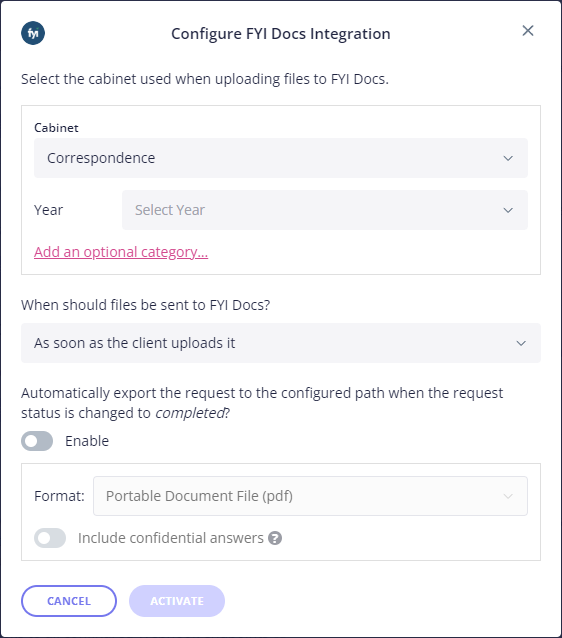
You can select:
- Cabinet
- Category
- Option
When you select a cabinet, required categories will appear automatically. You can click the button to add additional optional categories. Next to each category, use the dropdown to pick an option.
This is the default location, where Content Snare wil upload all files. If you’d like to customize the location for different requests or fields, read more below.
You can also decide when files should be uploaded to Content Snare, and if requests should be automatically exported when they are marked as complete.
If you want to change the location later, come back to the Integrations page and click Configure under FYI .
Send Requests to Clients
Now that you have connected your account, your FYI clients and contacts will appear in the client dropdown when you send a request.
When you are on the Finalize step of a request, open the dropdown to select a client.
Any clients that exist in FYI are marked with the FYI logo. Once you select a client and it’s imported into into Content Snare, it will be marked with both the FYI and Content Snare logo. You may see multiple logos if you have several integrations enabled.
Important Note: Files are uploaded against the first client that you select. This client must have the FYI logo if you want files to be uploaded.
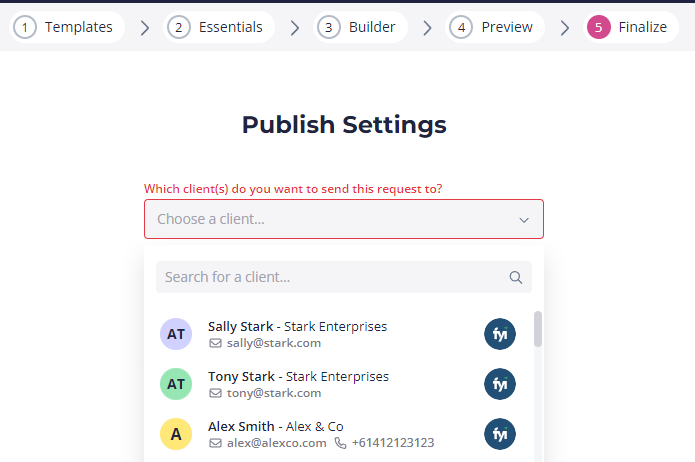
Manually exporting requests to FYI
Manually exporting requests can be done when viewing individual requests, or from the main request dashboard.

When the FYI integration is enabled, an extra option is shown when exporting requests.

When you select this option, the completed request is turned into a file and uploaded to FYI, along with any attachments.
Note: You will only see the option to export to FYI if the first client you select when sending the request is linked to FYI.
Override location for specific requests or files
You may wish to store different files in different places in FYI.
You can set a different location that the default for:
- Every file in a Request
- An individual file
To set a location for a Request, open Advanced Settings on the Essentials step when creating a request. If you save the request as a template, this location is stored with the template and will be used for all future requests based on that template.
For an individual file, you will find the option to override the default location in the right sidebar of the Builder.
Important notes
How FYI clients and contacts map to Content Snare
There is a difference in terminology between FYI and Content Snare. In FYI, a “client” is generally an entity, and the “contact” is a person under that entity.
In Content Snare, a “client” is a person who has an optional “company”.
The clients you see in this dropdown are a combination of FYI Clients and Contacts. If you have a client called “Stark Enterprises” that has 2 contacts called “Tony Stark” and “Melinda Stark”, they appear as 2 clients in Content Snare.
Creating clients from your FYI clients
Content Snare clients are created when you click an FYI client in the dropdown.
If the email address from the FYI client is not found in Content Snare, the client is created.
If the email address already exists in Content Snare, you will be prompted to merge or overwrite the client.
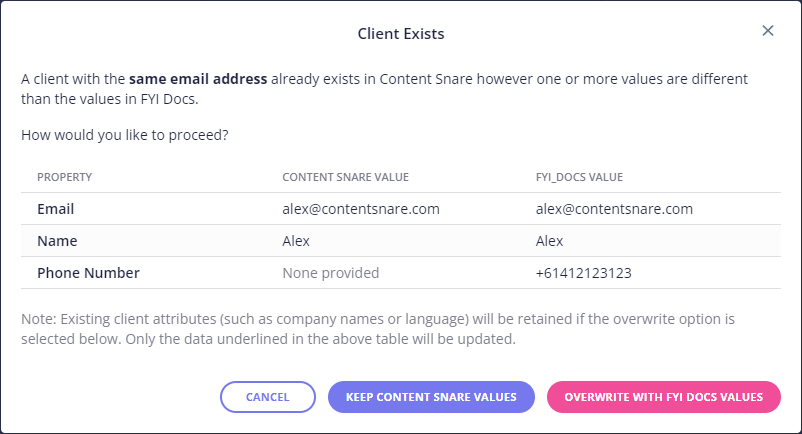
FAQ
How do I disconnect from FYI?
Navigate to Settings -> Integrations and click the Remove button under FYI.
When does data sync occur?
Clients are synced when you enable the FYI integration, when the first person logs in from your company each day.