Webhooks are event-triggered automatic notifications that enable you to connect Content Snare with third-party apps. This means you can integrate with Microsoft Power Automate, Integromat, or just about any service that supports webhooks.
Events include triggers such as new client created, request published, field completed, team member created, and many more.
If you’re not familiar with how webhooks work, read this guide.
Add a webhook
To create a webhook, click the avatar in the top-right corner of the dashboard and choose Settings from the drop-down menu. You’ll see a list of options on the left side of the screen, including Webhooks.
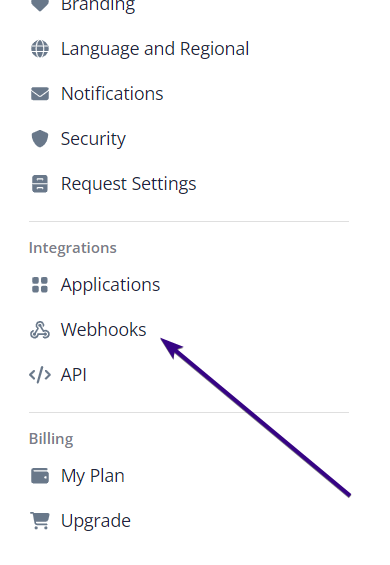
When you access Webhooks, you’ll see the Add a new webhook button. Click on it to add some webhook endpoints. You’ll see a list with more than 20 events that you can send to the webhook.
Bear in mind that you’ll first need to enter a webhook URL to be able to save your settings. For this tutorial, we just picked the first event from the list, but you can choose more by ticking the box next to the event name. Once done, click Save.
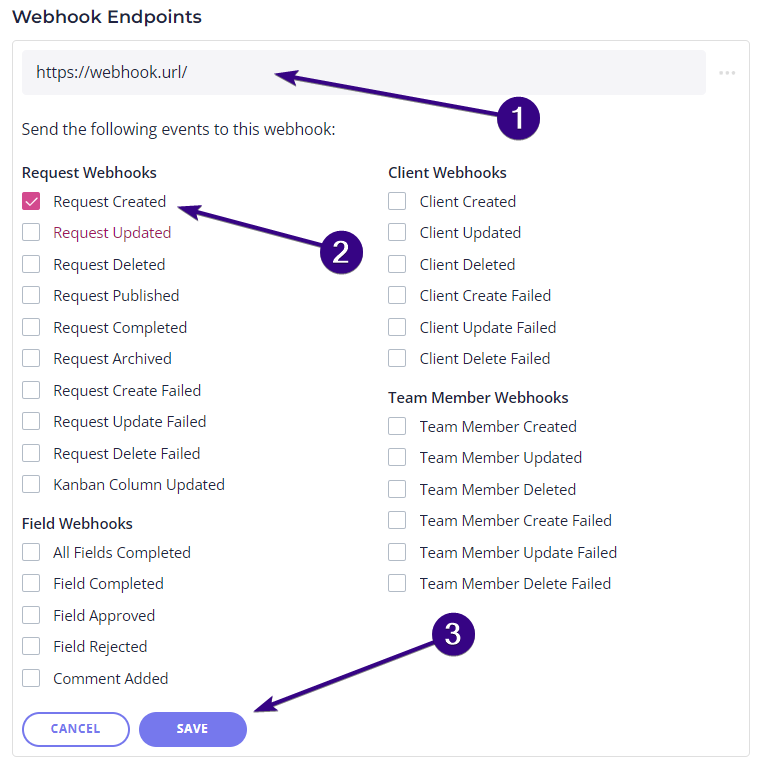
After that, you can repeat the process to create more webhooks.
Webhook options
The webhook page displays all webhook endpoints. If you wish to disable all of them, click Disable all configured Webhooks — you can always undo this:
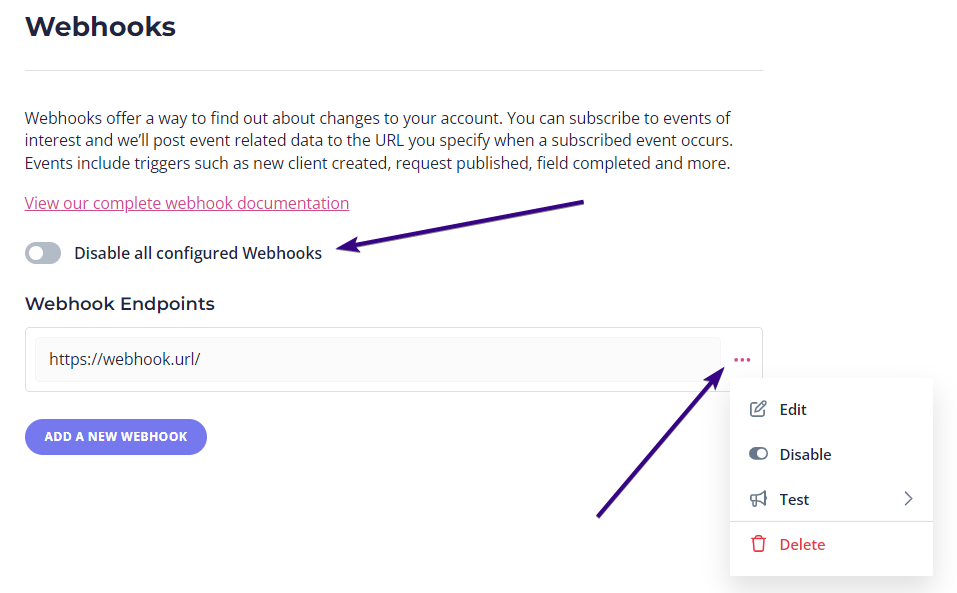
Another option is to manage individual webhook endpoints. Click the dotted area next to the URL (see the screenshot above) and you’ll see four options:
- Edit: Add or remove triggers from this webhook and save changes by clicking Update
- Disable: It disables this individual webhook (you can enable it again)
- Test: Check if your webhook works by triggering a specific event
- Delete: You can completely remove the webhook, but this can’t be undone
Webhook Payloads
For example payloads, visit our article on webhook payloads