Bulk importing lets you add multiple clients to your Content Snare account in one take. Go to the Clients tab and click Import in the upper-right part of the dashboard to access this page:
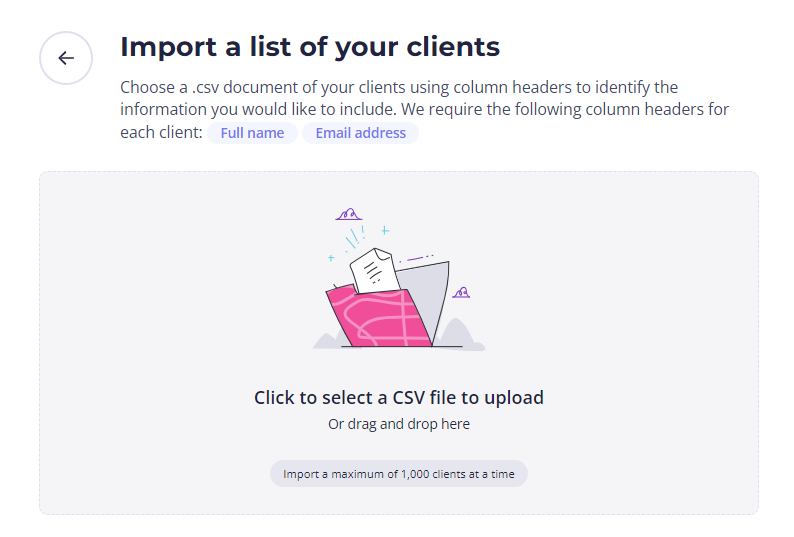
Once there, import a list of clients in a CSV document. You can drag and drop a document or click to choose and upload your file.
| Note: It’s possible to import a maximum of 1,000 clients at a time, or up to 500 if you’re on a trial. |
Bear in mind that it’s mandatory to provide a name and email for each client. In case you don’t have a CSV file prepared, there’s a link to download a CSV template to get you started.
When you upload the file, a new page will appear inviting you to calibrate the settings:
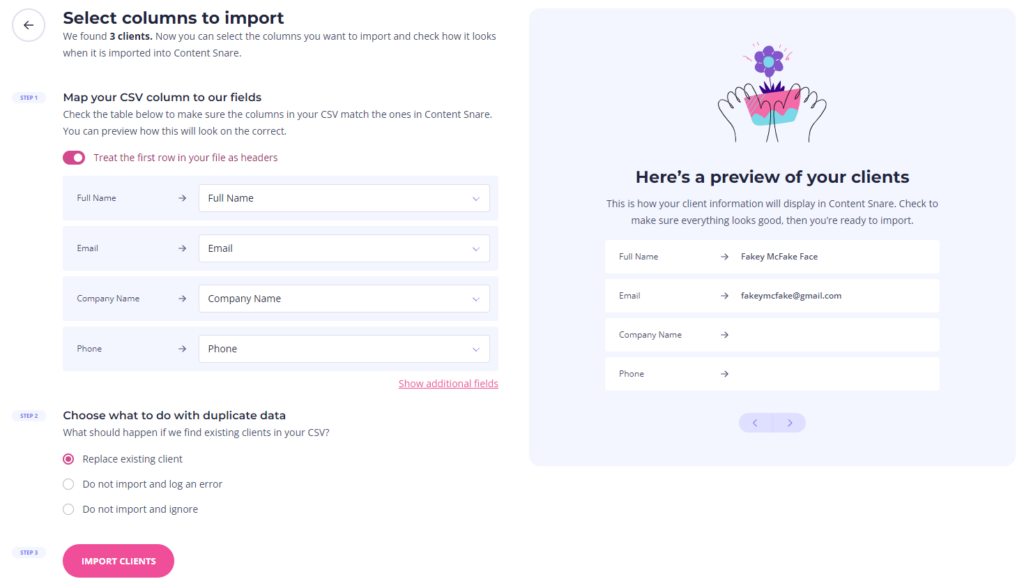
You can also see a preview of all uploaded clients, so you can check each one. If everything looks good, click Import clients in the bottom-left corner of the page.
Clients from integrations
If you have set up integrations that import clients, you will be able to see all of those clients on the Clients page. It means they are also visible to the API when listing clients.
The system will also attempt to auto-link any clients you have created in Content Snare with clients from integrations, provided that the name, email, and company is an exact match.