Grouping and filtering help you find specific requests and keep everything organized, especially if you are sending out a large number of requests.
Grouping requests
To choose how requests are grouped and presented, go to the Requests tab and click Group By in the upper-left corner of the dashboard:
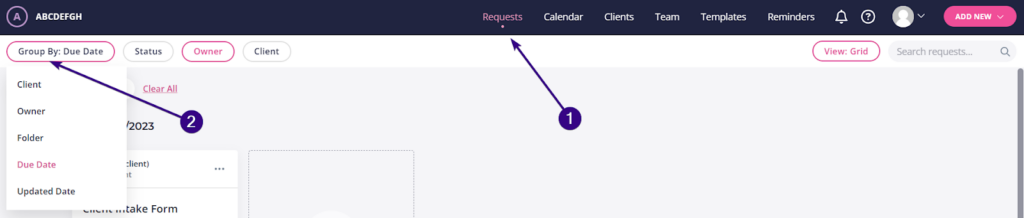
This opens a drop-down menu, allowing you to group requests like this:
- By Client: The requests will appear in groups according to which clients they’ve been assigned to.
- By Owner: The requests will appear in groups according to the request owners.
- By Folder: The requests will appear in groups according to which folders they’ve been filed into.
- By Due Date: The requests will appear in groups according to when they’re due, in an order that reflects which requests are due the soonest. You’ll see requests with no set due date at the top.
- By Updated Date: The requests will appear in groups according to when they were most recently updated.
Here’s an example of grouping using the Updated Date option:
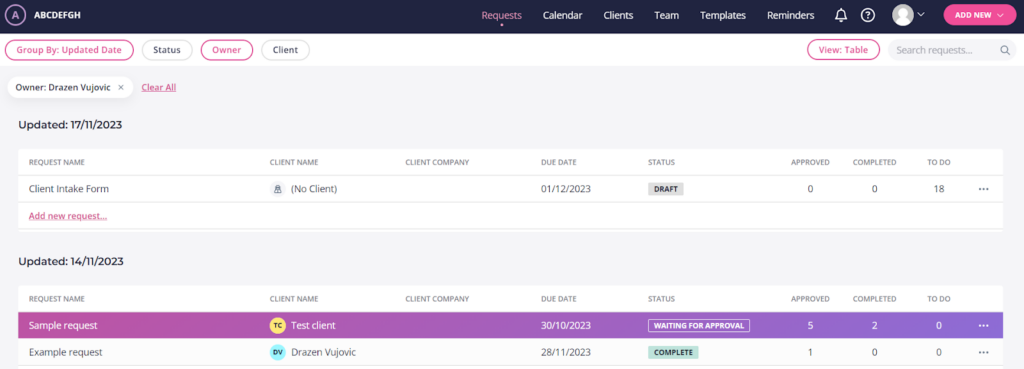
| Note: These requests are being presented in table view. You can change the way requests, clients, and team members are viewed. |
Filtering requests
You can break things down even further by choosing to filter requests. Filters are made based on request Status, Owner, and Client:
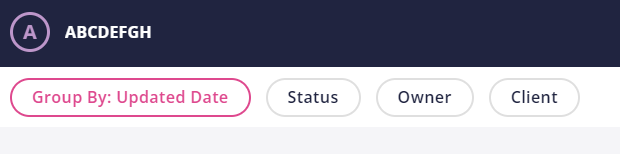
By applying either one, two, or all of these filters at once, you’ll be able to streamline which requests appear in a more specific manner. The options are:
- Status: Choose to only display requests that are published, waiting, draft, complete, or archived. You can also apply several of those at the same time, like so:

- Owner: By selecting an owner from the drop-down menu or searching for the desired owner within the search bar, you can choose to only display requests belonging to that owner.
- Client: By selecting a client from the drop-down menu or searching for the desired client within the search bar, you can choose to only display requests belonging to that client.
Here’s an example in which, after grouping by Updated Date, the requests have been filtered to only display Waiting requests owned by Drazen Vujovic and assigned to Test Client:
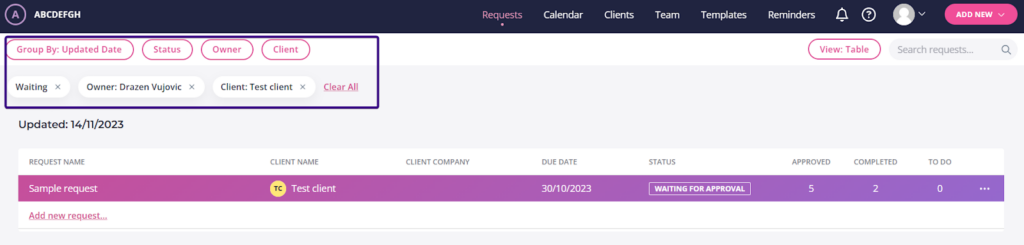
With these filters, you can pair down hundreds of requests to just a couple in seconds. To clear a filter, click that little X mark next to it. You can also clear all filters at once by clicking Clear All:
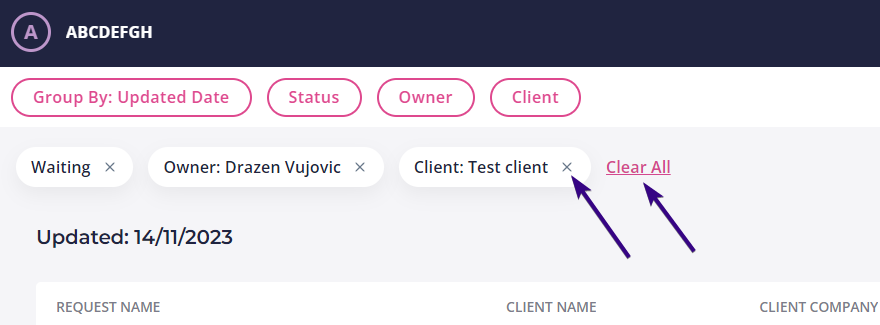
There’s also a search box in the upper-right corner of the dashboard, so you find a specific request by its name.