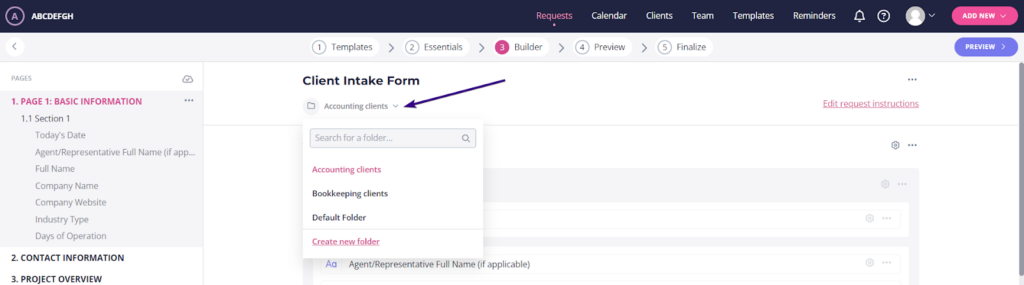Folders help you organize requests into logical units. For example, you can create dedicated folders for different years, client groups, specific projects, and so on.
In case you haven’t created any folders on your own, Content Snare will store all of your requests in the Default folder. To see all folders, click the avatar in the upper-right corner of the dashboard and go to Manage Folders:
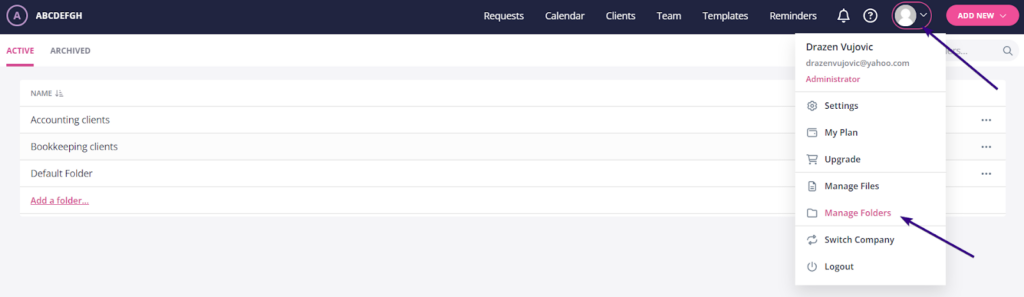
This opens a page with all active folders in your Content Snare account. From there, you can manage each folder by clicking the dotted area next to its name:

Available options include:
- Renaming a folder
- Creating a new request that will be stored in that folder
- Archiving a folder if you are not using it anymore
- Deleting a folder (this can’t be undone)
If you wish to create a new one, click Add a folder at the bottom of the folder list. This opens a pop-up window asking you to name that folder, so just do it and click Save.
| Note: Content Snare has one-level folders only, so you cannot create folders within folders. |
You can also see inactive folders by clicking Archived in the upper-left corner:
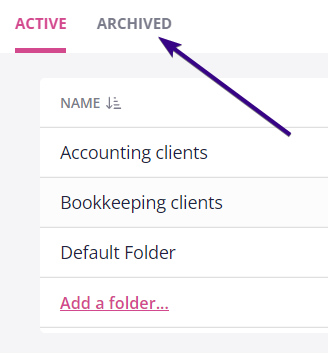
You can also group the dashboard based on the folders they are stored in.
Choosing a folder before sending a request
You can choose a folder for each request as soon as you start building it. You will see the option called Select a folder to organize your request on the Essentials step, so pick the one that you see fit from the drop-down menu:
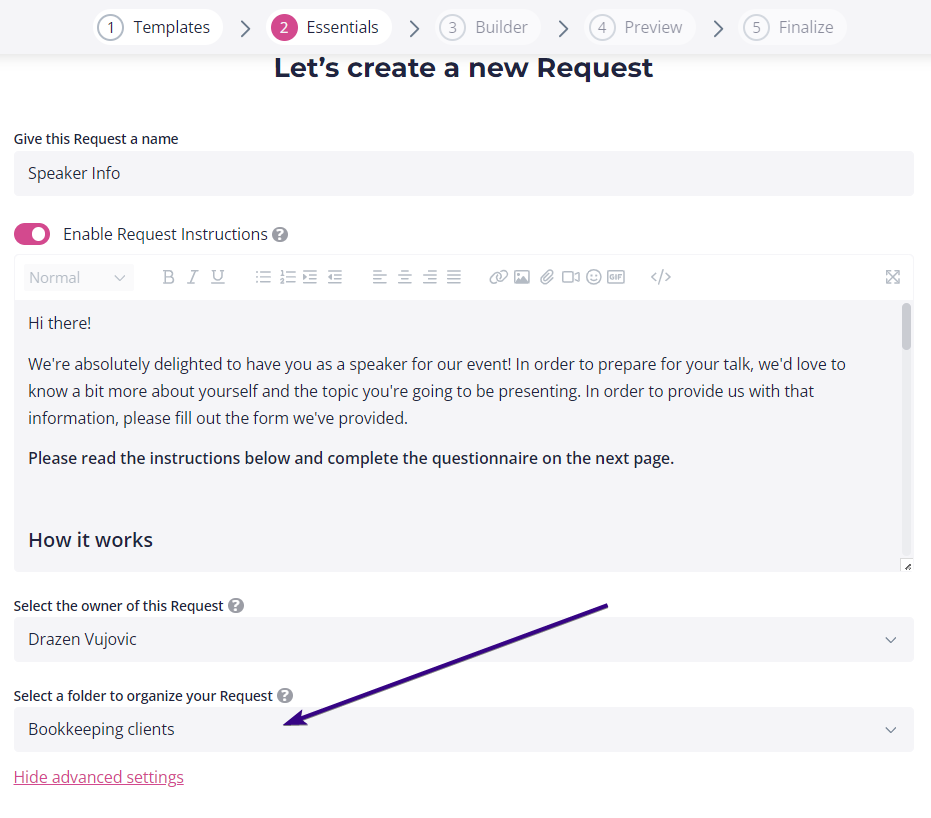
Moving requests between folders
Should you wish to move a request from one folder to another, click the dotted area next to its name and choose Edit. This opens the Request Builder from where you can assign a different folder to that request.
To do that, click the current folder name (right under the request name) and pick another folder from the drop-down menu: