The calendar view gives a visual presentation of request-related actions and status. To access it, just click the Calendar tab:
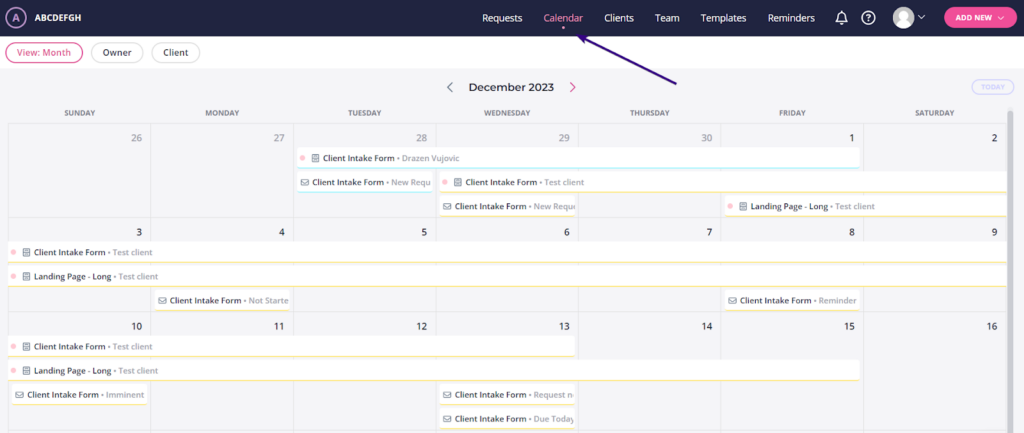
This is where you can view:
- Request start & end dates (shown as bars)
- Request name along with the client’s company name (in the top bar)
- Emails due to be sent to clients (shown as individual items)
- Email template’s name that will go out that day (in the bottom bar)
The calendar view is read-only, but you can click on a request to go directly to it. Another option is to hover a cursor over any request to see more information about it:
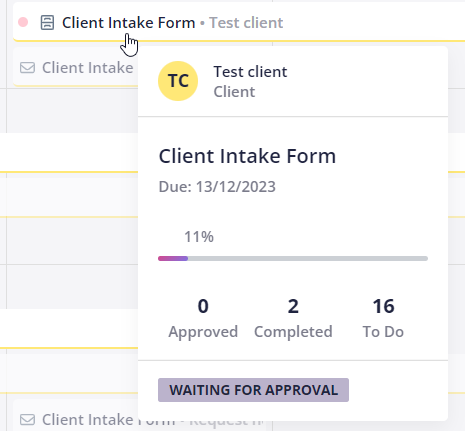
Filtering the calendar view
The calendar view offers multiple filters in the upper-left corner of the dashboard. You can organize items according to:
- Date (month, week, or day)
- Request owner
- Client
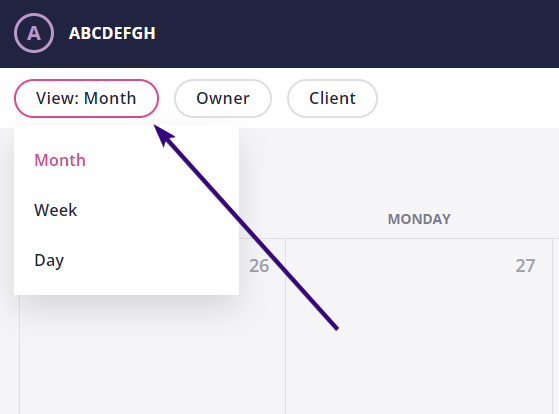
Next steps:
- Leaving a review