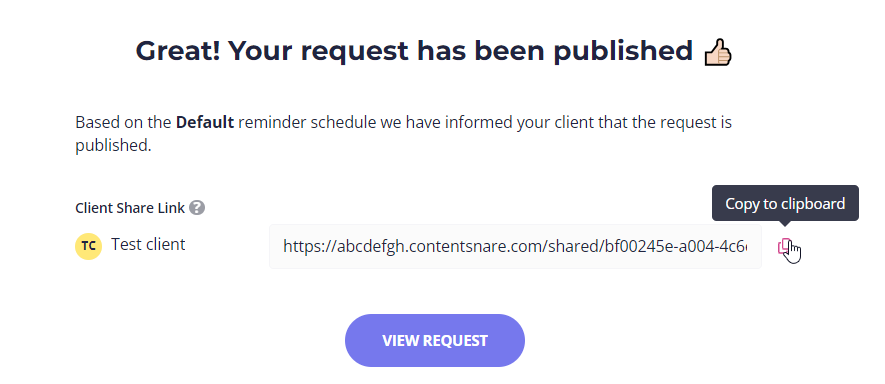You can send your first request in minutes using one of our ready-made templates. This is a simple way to start getting familiar with the platform.
Click Add New in the upper right corner of the Content Snare dashboard and then click Request. This will take you to the Templates library containing more than 50 built-in request templates.
Templates
At first, you’ll only see our templates. Once you have created your own, you’ll find them at the top of the library under My Templates.
For the sake of this article, we will use one of our general templates, Client Intake Form.
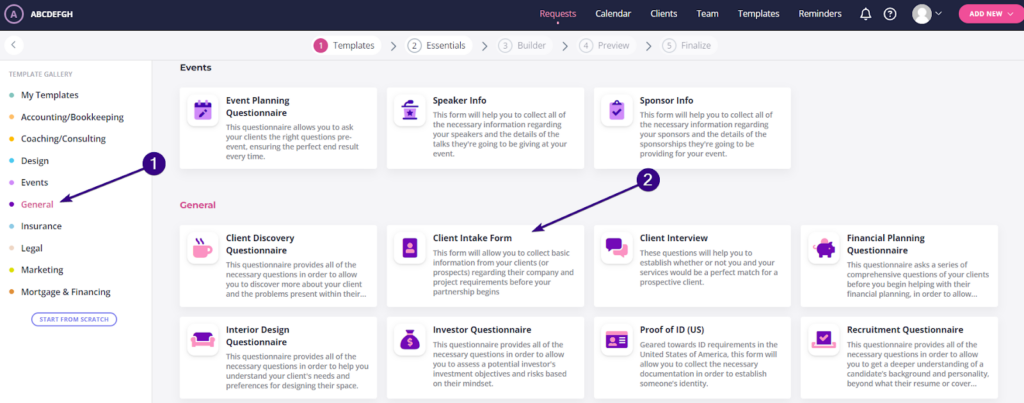
When you click on it, you’ll see a preview of what this template will look like when you send it to the client. Click Use this template in the bottom-right corner of the dashboard to continue.
Essentials
Now you’re on the Essentials step. Here you can change the default name of the request because it will be easier for you to organize and filter requests later on. Your client will also see request instructions when they access the request.
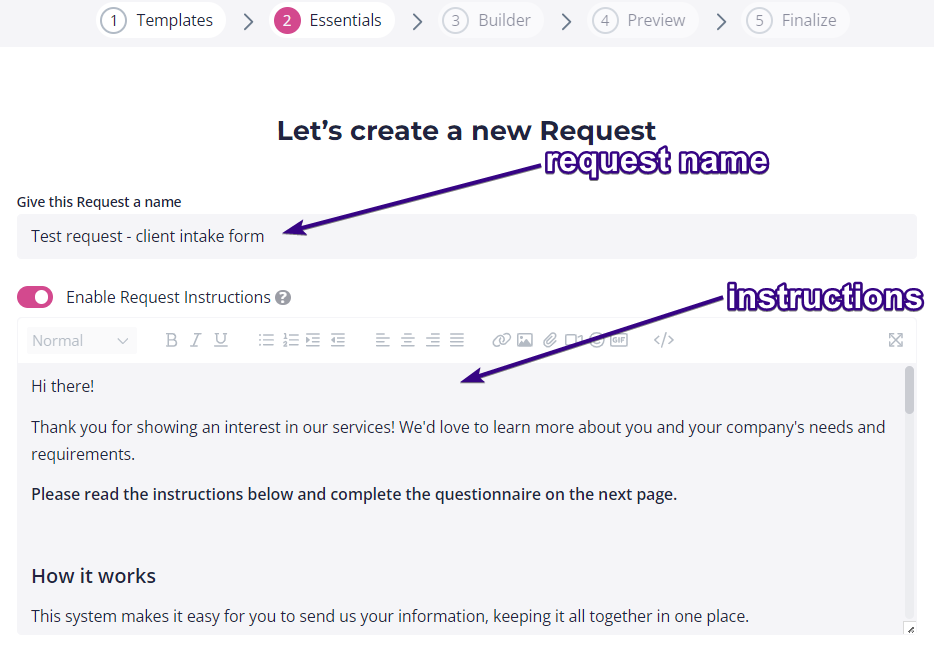
Instructions are a good spot for you to clarify your request and explain how to use Content Snare. Once done, click Save and Continue in the upper-right corner to move on to the Builder step.
Builder
In this step you could customize the request by adding or removing fields. But for this tutorial, we’ll just move on.
| Note: The changes you make don’t affect the original template. They only modify the current request that you are about to send to your client. |
Once done, click Save and Continue in the upper-right corner to move on.
Preview
Now you’re on the Preview step. This step gives you a preview of what your client would see, so you have the opportunity to review the request just before you send it off. When you double-check the request, click Finalize in the upper-right corner of the dashboard.
Finalize
The main thing to do here is to select the client you’re going to send the request to.
As this is your first request, you’ll need to create a new client. For this tutorial, send the request to yourself. You can’t use the same email that you used for Content Snare, so use a secondary or personal address, or try these tips.
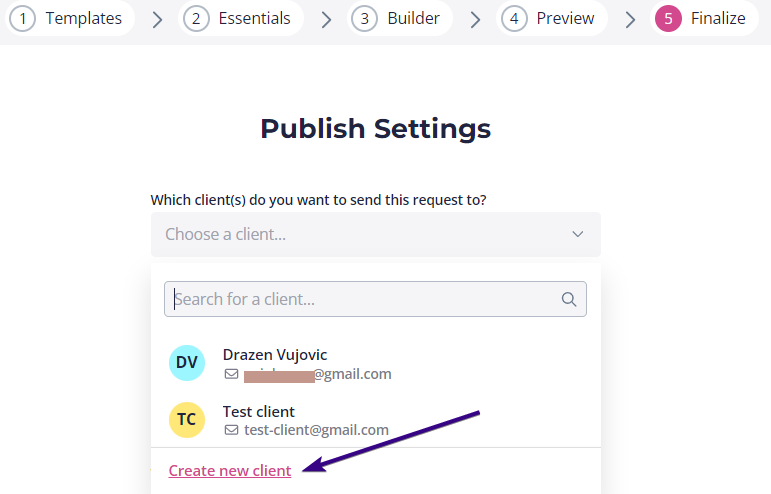
After that, you can change or leave the suggested due date.
The last thing to do is to choose a reminder schedule. We recommend using our default schedule for your first request, but you can also choose No automatic reminders as it only sends the initial email.
| Note: There’s also the option Don’t send any reminders to my client. This means there’ll be no email at all — not even the initial one. |
Once done, go ahead and publish your first request by clicking Publish & Send.
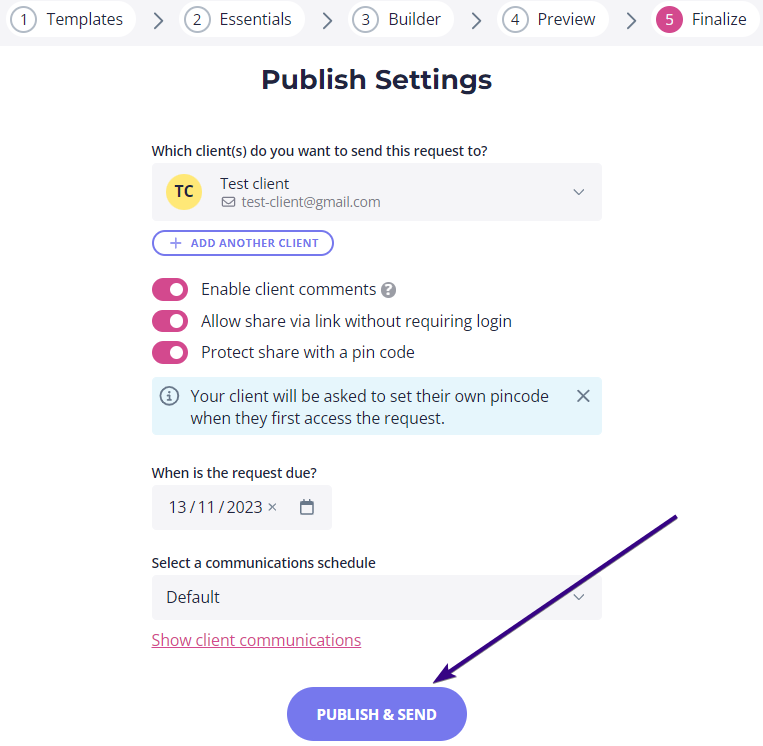
Your client will receive an email with a link to access the request, so they can start answering your questions. However, you can also see what it looks like from the client’s perspective by copying the link to your clipboard: