Templates are one of the most time-saving features in Content Snare because they allow you to reuse the work you’ve already done.
To save a request as a template, open your request in Builder and click the dotted area on the right-hand side of the request name. After that, click Create Request Template:
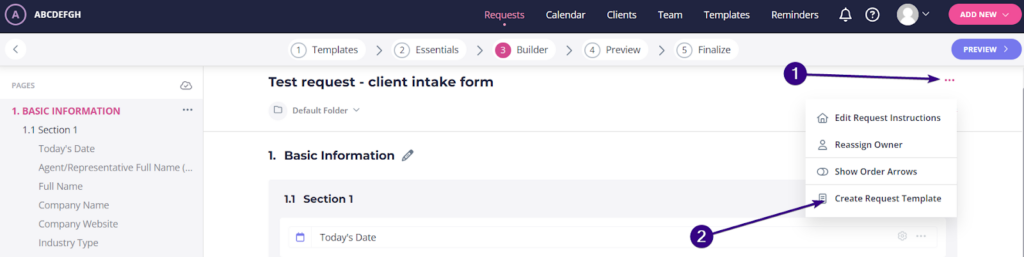
This opens up a pop-up asking you to name the template. You also have the option to write a description for your request template.
You can also save pages and sections as templates. Just click the dotted area next to the page or section name and choose Create Page Template or Create Section Template:
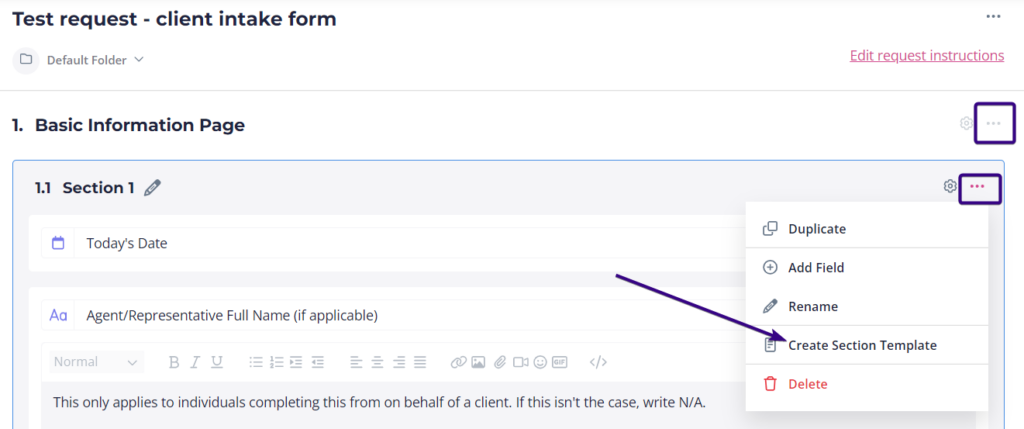
You’ll again be asked to name the template and add a description.
| Note: Think of saving pages or sections as building blocks. For example, if you were creating websites, you might have a template for a homepage, an about page, and a products page. If you want to create a new web design request, just build it up out of the page templates you need for that particular client. |
Templates location
After you’ve saved some templates, you’ll find them all on the Templates page.

Here you can:
- Preview
- Edit
- Duplicate
- Create a new request
- Delete
Bear in mind that you can’t delete built-in requests in Content Snare.