The simplest way to create a request is to use a template.
To do this, click the Add New Request button in the center of your dashboard. Another option is to click the pink Add New button at the top right and select the first option — Request.
After that, you’ll see a list of built-in templates and the template gallery on the left. There’s also a search box where you can type in the text to search for a specific template:

Built-in templates are sorted into multiple categories (accounting, design, legal, etc.), so you can search for a specific template by category or title.
| Note: When you create your own templates, a new My Templates category will appear at the top. Read this article to learn how to save a template. |
If you’re trying Content Snare for the first time, the easiest solution is to pick a template that sounds close to what you want. You can always edit it or try something else later on. If none fit, try the generic client intake form template.
When you find the template that suits your needs, drag the cursor over it and click Preview.
In this example, we selected the first template on the list:

Clicking Preview allows you to see what the template will look like before you use it.
When you’re ready, click Use This Template in the bottom-right corner of your screen. Once you create a request, it’s unique to the client and you can make edits as needed.
If you want to learn more about how to edit a template, read this article.
Creating a custom request
If you don’t want to use a template, you can build your own from scratch. To do that, click the Start From Scratch button:

After that, you will be asked to name your request and start building the form.