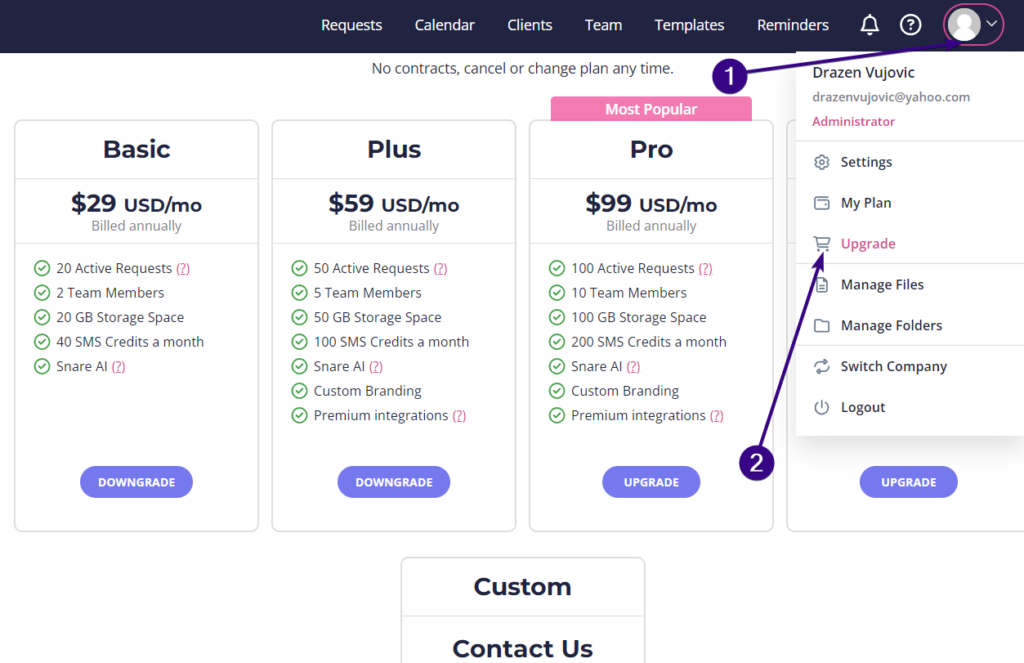Content Snare allows you to view and manage the files that clients have uploaded to your requests. To do that, click the avatar in the upper-right corner and choose Manage Files from the drop-down menu:
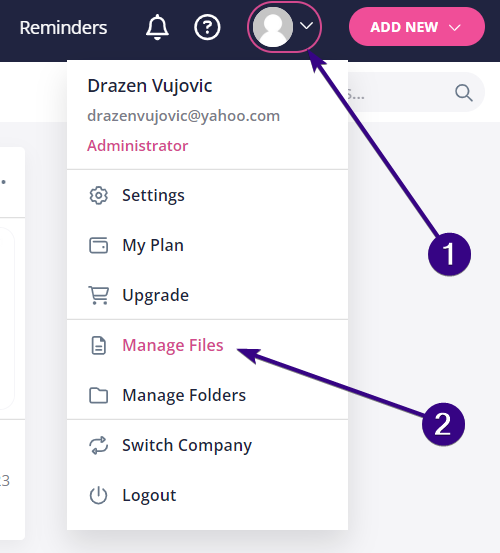
Once there, you will see all of your clients’ files along with these details:
- File name
- The request it originates from
- Request status
- Request owner
- Client name
- Client company
- File size
- File type
- The upload date
A few more options are available if you click the dotted area on the right:
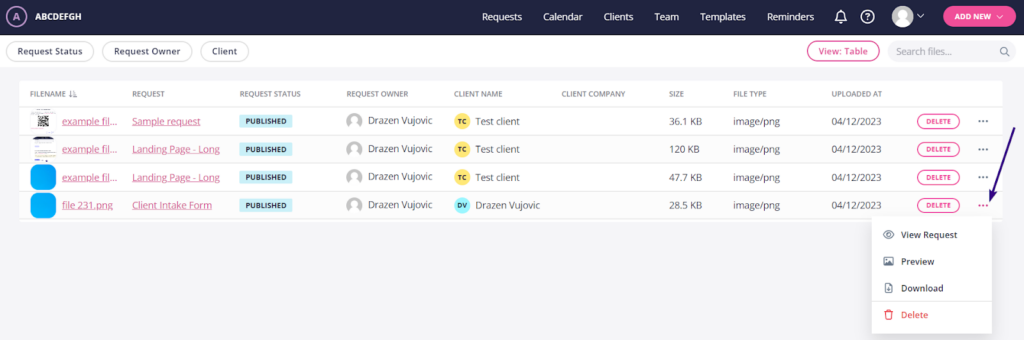
- View the request the file originates from
- Preview the file
- Download the file
- Delete the file (also available as a separate button next to the dotted area)
Searching and filtering files
It’s possible to find a file through the search box in the upper-right corner. Should you wish to filter through documents, you can do it based on three parameters:
- Request Status: Published, Draft, Complete, Archived
- Request Owner
- Client
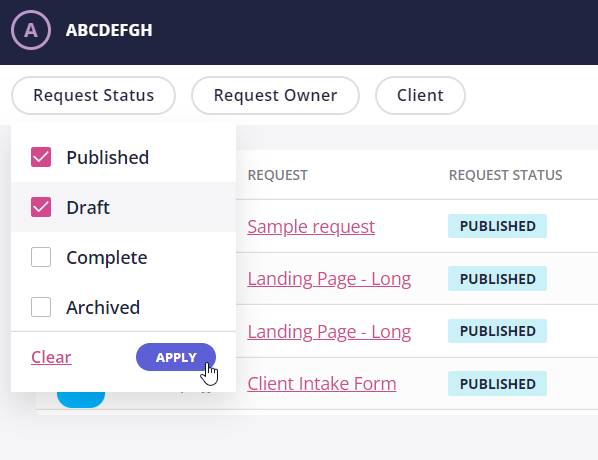
Storage space management
Each plan in Content Snare comes with a certain amount of storage space for all of your files as a collective. The plans and their corresponding limits are as follows:
- Basic: 20GB
- Plus: 50GB
- Pro: 100GB
- Large: 200GB
- Custom: Unlimited
If you run out of storage, you will need to delete some files to free up space for new ones or upgrade to a higher plan. To upgrade, click the avatar in the upper-right corner and go to Upgrade from the drop-down menu. Once there, choose a plan that suits your needs before being redirected to the subscription billing page: