This is an advanced article!
Important note
Let’s start with an important note.
Embedding a request does not mean that it works like a traditional forms tool.
Whenever someone fills out an answer, it becomes part of that request. So if you send a second person to the same embedded request, they will be able to see what the first person wrote or uploaded.
This means that you are responsible for the security of the page where the request is embedded.
The typical use case for embedded requests is for use in a client portal. You may have an area where your clients login to access resources. Here, you could embed your request, as each area is specific to one client.
If you want to use a Request like a form, read this article.
Steps to embed a request
First, you’ll need to head to your Company settings.
Scroll down and enable the switch to embed requests.
In the box titled “Allow embedding on these domains”, we recommend adding the websites you will be embedding on. This prevents other websites embedding your request.
You can allow multiple websites by entering them like this
contentsnare,jimmyrose.me
Then save your settings.
Next time you publish a request, you’ll see the area to copy the embed code at the bottom.
Just copy this code out to embed on your site.
Advanced workflows
Note that the format of the URL is
<iframe src="SHARE LINK FOR REQUEST"></iframe>So if you know the share link, you can embed the request.
The share link is provided with Zapier triggers and our webhooks. That means you could create a workflow that automatically adds this link to your client portal for embedding.