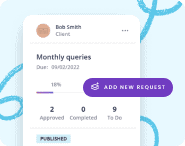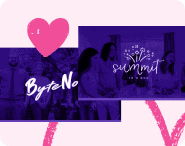This article is all about how you can save many hours in your hiring process by implementing a few simple automations and tools.
Normally, hiring and onboarding a new team member can be an incredibly time-consuming process.
There’s:
- Creating a job posting
- Reviewing candidates’ resumes
- Screening candidates
- Interviewing rounds
- Hiring and onboarding
Each of these steps can take a ton of time.
But, there are some things you can do to streamline some of the processes to save yourself some labor-intensive work such as using an applicant tracking system to screen candidates.
In particular, I have some tips to help you streamline the most time-consuming part: reviewing resumes and screening candidates.
What you’ll need
There are a few tools you will need to make this happen.
First, you will need some form submission software that has an integration with Zapier.
I personally use Google Forms.
I appreciate that Google Forms gives me an easily readable and reviewable output in Google Sheets.
Next, you will need Zapier.
Zapier is going to help us filter out and review candidates, and also directly connect with the best prospective candidates.
Step 1: Creating a job screening questionnaire
We are going to use the form submission tool to create a screening questionnaire for the job candidates.
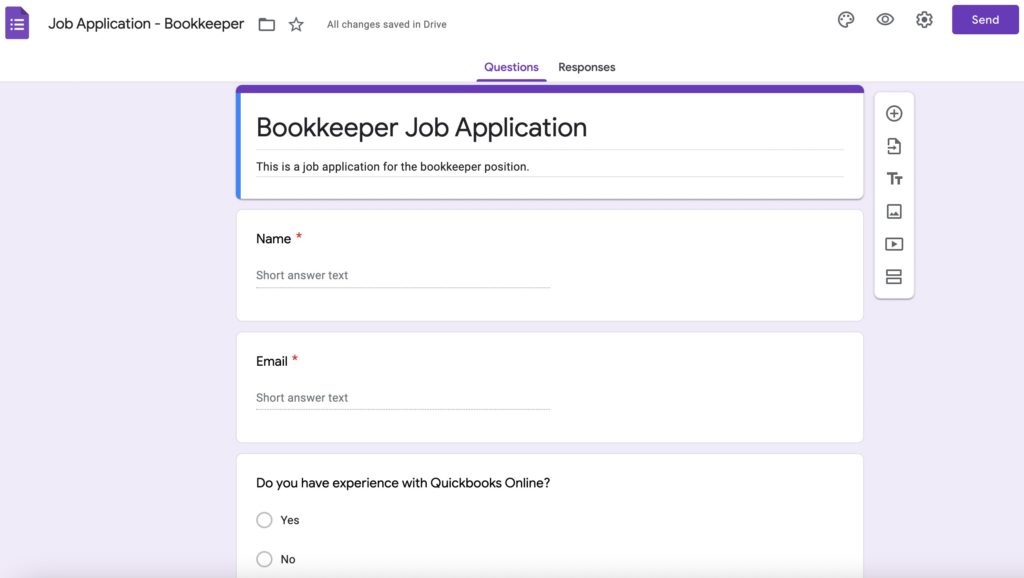
There are a few questions that you should have for any type of job posting:
- First Name
- Last Name (I separate first and last name because I may want to use “First Name” as a merge field in a email later)
- Email Address
- Please share a link to your CV or Resume (either on Dropbox, Google Drive, etc.)
These questions exist so you can easily see your candidates’ information.
Next, we will need to add some screening questions designed to weed out candidates that would be a bad fit.
In particular, it is going to be easiest for us to build the screening automation if you have questions that are a checkbox “yes / no” response rather than a written-out text response
The reason for this is that we are going to use these yes/no answers to weed out candidates that do not meet our requirements.
As an example, let’s say you are hiring someone for bookkeeping, and you use Quickbooks Online for your bookkeeping.
You might have a question that reads:
Do you have direct experience working with Quickbooks Online? Yes / No
If the person answers “No” clearly they will not be a good fit for the position, and you can automatically remove them from consideration (which we will do later with our automation).
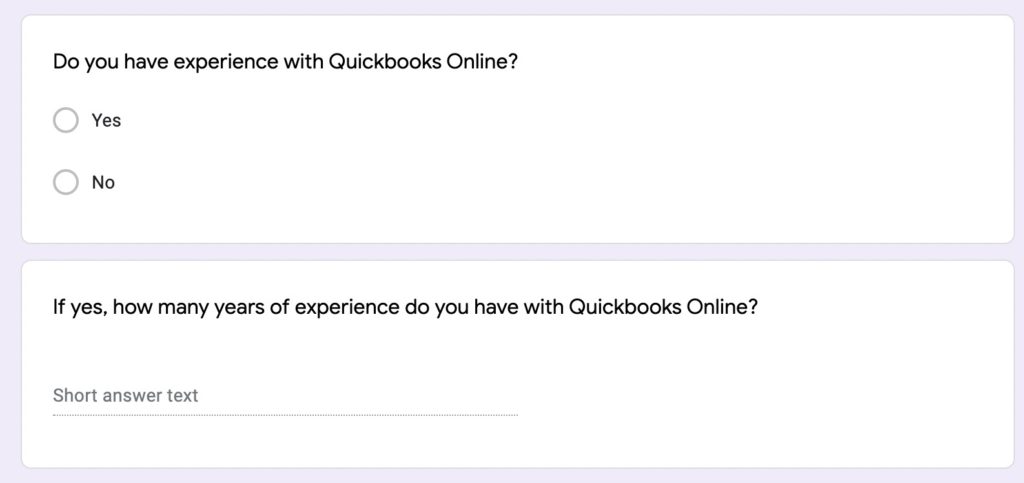
Something to be mindful of - what we are going to eventually do is built an automation so that it’s something like this:
“If a candidate’s answer to Question 5 is “yes” and their answer to Question 6 is “5”, then we are going to send them an automated email to ask them a follow-up question”
So, this automation will act as a filter to ensure that only candidates who pass the screening get to the next round.
Keeping this in mind, there are some other options for different types of screening questions.
For example - you can have a question that asks “How many years of experience do you have with CSS?” and you can remove from consideration anyone who has less than 3 years of experience.
For our automation to screen candidates, we can weed out candidates based on yes / no answers, or whether their answer contains a number greater than or less than a certain number, or if there is a certain text word or phrase in their response.
There are a lot of options to play with here.
Another example - you might have a question that asks, “Do you have more than 1 year of experience with any of these software applications: [checkbox list]” and if they choose the answer “None of these”, then the candidate is removed from consideration.
Also - you might want to include some screening questions that allow for text responses that are not going to be used in the automation.
You might want to know a bit more about the candidate’s experience in ways beyond checking boxes. You may not use their responses to these questions for the initial screening, but you might refer to them later when reviewing them once they have passed the screening.
Lastly, if you are using Google Forms, you will want to go to the Responses tab in the form and click the button to Create Spreadsheet
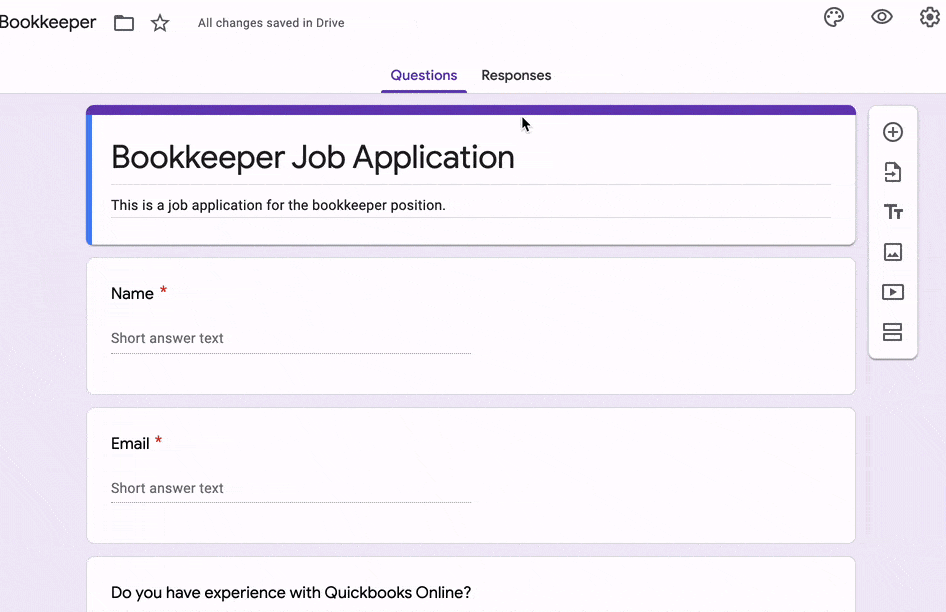
This is going to let us get a spreadsheet that lists all of our candidates’ submissions, which we are going to use with our automation.
Step 2: Building the automation
Once we have the screening questionnaire built, now we need to hook it up to Zapier.
In your Zapier account, you are going to create an automation.
Choose Google Sheets (or whatever form you choose to use) as your trigger.
Then, connect with and find your specific job application as the trigger.
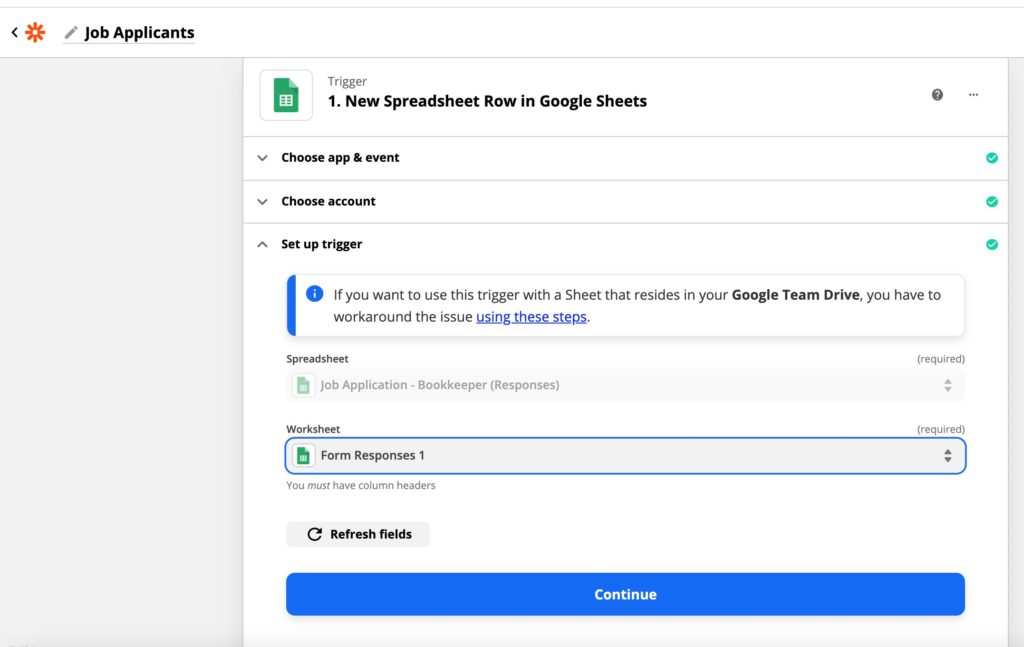
Next, we are going to add a filter.
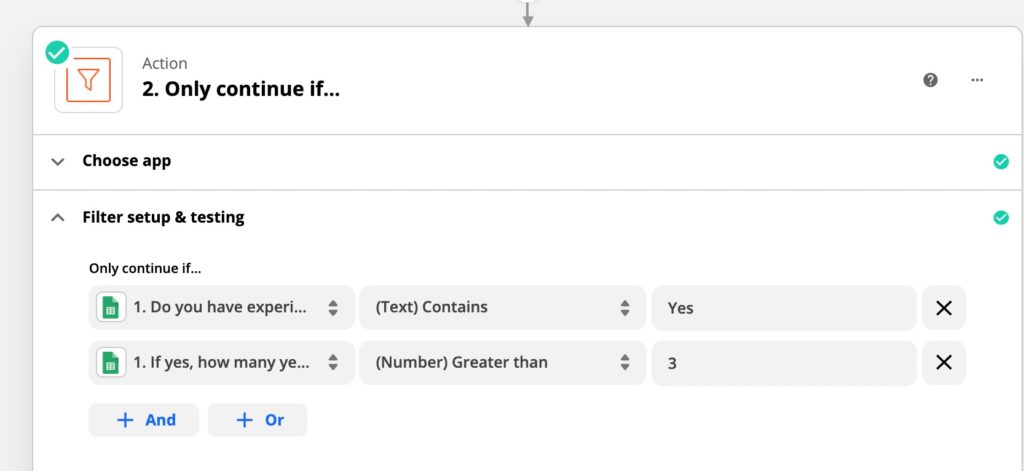
With this filter, we can set it so that we will only get to the next step if a candidate meets certain qualifications.
You are going to want to screen candidates based on their answers to certain questions.
So, from the drop-down options, you can choose specific questions, and then filter them based on things like “Text contains” or “Number greater than”.
Now, you have created the screening filter.
Next up, you can decide what you want to do from here.
I would recommend adding a next step being to email the qualifying candidate to ask them some follow-up questions. And if they reply and you are satisfied with the answer, you can then review their resume and schedule an interview.
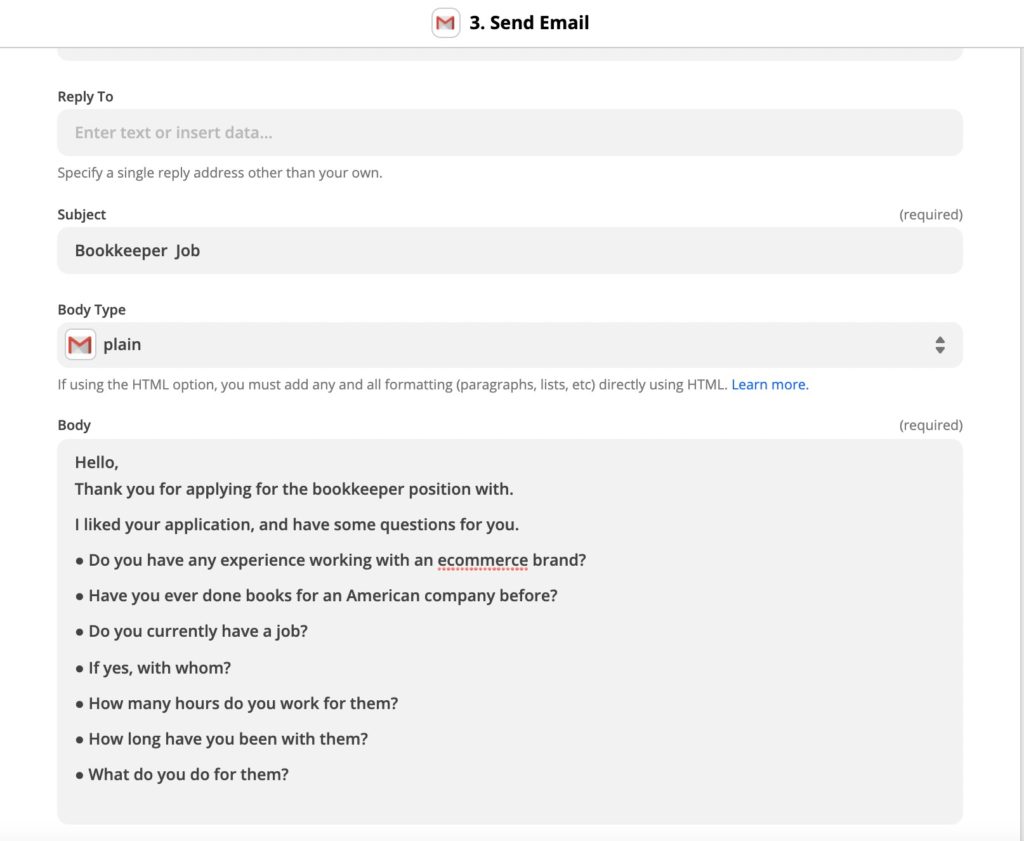
Step 3: Run a test, then launch!
Next, run a test.
Make the Zapier automation live.
Make your job application live.
Then, fill out the application form as if you were a candidate.
Fill it out once in a way that would make you pass the screening questions.
And also fill it out once in a way that would make you fail the screening questions.
This way you can make sure it’s working properly.
Then, if it all works, you are all set!
You can then add to your job posting, on whatever site or platform it’s going, that to apply for the job, each candidate must fill out your application, and you’ll link to that application.
And just like that, in just a few minutes, you can streamline your hiring process and more easily connect with the best candidates.