Do your projects require you to collect a whole bunch of information from your clients?
When this is the case, people often opt to send forms but, if they’re super long, it can be a real struggle to fill everything out in one go. A seemingly useful feature regularly used to combat this is a save and continue button, allowing a client to fill out as much as they like at any given time and return later on.
To start off with, save and continue can seem like the answer to all of your prayers. Imagine sending a client a questionnaire with 150 different answers to provide WITHOUT a save and continue option. Your client satisfaction rating would be pretty low.
Well, as it turns out, it may end up being pretty low anyway as save and continue buttons or similar features have been known to cause clients a lot of headaches.
The short answer
Kind of. You can allow people to edit their submission after saving it. Scroll down to learn how to set that up.
The longer answer: It's not a very user friendly system, and in this post we'll discuss an alternative that creates a better experience for both you and your clients.
What’s wrong with save and continue?
Unfortunately, not every client is as tech-savvy as you and I. Even the most basic things that we do on a day-to-day basis may prove to be quite difficult for some. It’s worth putting yourself in their shoes and taking a moment to understand what might be causing them to struggle with save and continue.
Some of these things include:
- Forgetting to press the save button (this one happens a lot)
- Losing links
- Accidentally turning off devices
- Accidentally deleting windows
- All manner of other crazy stuff that can’t be explained
As you can imagine, when this occurs and clients lose their data, it’s not only you that experiences the worst of it. Redoing forms can be incredibly disheartening for clients as, let’s face it, filling out hundreds of questions is not exactly anyone’s idea of a perfect day.
Nobody wants unhappy clients so, instead of letting the issue remain as is, it’s much better to find a more preferable solution for everybody. However, certain tools just don’t facilitate this.
Want an easier solution?
Content Snare saves all of your clients’ responses automatically, meaning they’ll never need to worry about losing their progress again. Sign up to grab your free trial.
Can I save and resume on Google Forms?
Google forms is a free, basic forms tool provided by Google, allowing you to create standard questionnaires and surveys for your clients. Google forms is better suited to lower-scale projects as, unfortunately, there are a number of limitations to the product, including not even having a feature that allows users to save their progress.
This can prove to be a real issue for the reasons we’ve just explored, however, there is a little workaround that will allow users to continue later. Let’s go through it step-by-step with screenshots.
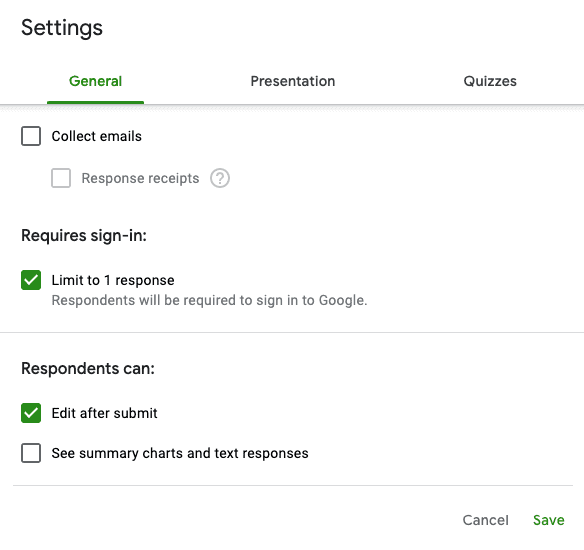
- As you’re creating your form, head over to Settings and click on General.
- Scroll down to the heading Respondents can: and ensure that you have Edit after submit selected.
- Send your form off to clients to complete!
From the client’s perspective, once they’ve finished their form (or done as much as they can for the moment), they’ll see the following:
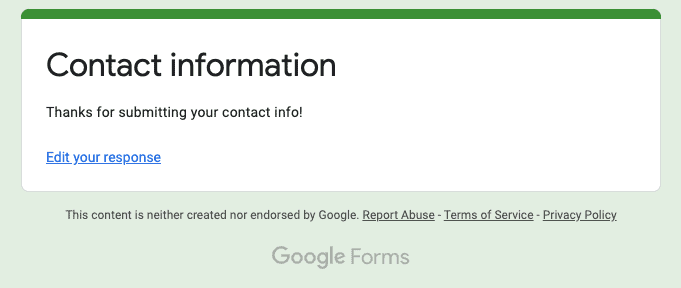
Below the heading of your form will be a thank you message and a link entitled Edit your response.
Clients can click on this link, click copy and then paste it into another document or notes page to reuse at a later date.
What are the limitations of this?
Well, unfortunately, this workaround is pretty fiddly for your client and requires a lot more work than a client would generally want to put in. Plus, they may lose their link and then be unsure how to return to their answers.
This method also means that you cannot include any required fields at all, which could be detrimental to your content collection process. The reason for this is that, due to the fact that clients must submit their forms before being allowed to return and edit, they would have to answer all obligatory questions before being allowed to submit. This defeats the purpose of having the freedom of coming back later, as they’d be forced into answering a certain number of questions on the spot.
Overall, doing things this way would suck for your client and most likely put them off working with your or your organisation again.
What alternatives are there?
Collaborative Documents
There’s always a possibility of using a collaborative document to collect the information you need from clients.
Google Docs automatically saves everything - there are no buttons to press, making it a lot more convenient for everyone. You can simply create your own question fields by using the table feature in the dimensions 1x1 for each question. This will form a box, allowing your clients to type in everything they need to.
However, the most significant limitations of this lay within the inability to control what your clients provide and not being able to collect images or files. Your client will most likely end up submitting content in all kinds of crazy formats and, if you require images or files, spamming your email address with those. Ouch!
Auto-saving forms
Auto-saving forms really are the best of both worlds, as they combine the positives of each type of tool mentioned above.
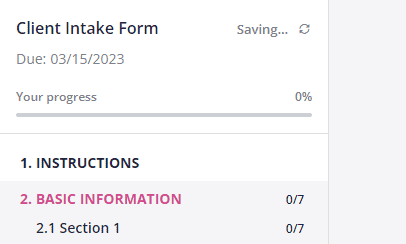
Content Snare is tried and trusted by many, with more and more customers signing up every single day to benefit from the auto-saving feature. As soon as a request is published, the client receives a unique link to access their form and begin filling it out. No other link is needed throughout the process and everything is automatically saved, eradicating any chance of progress being lost.
Content Snare was designed with both you and your client in mind. It’s the smarter way to collect content and documents.

