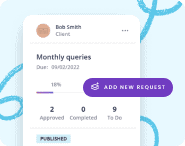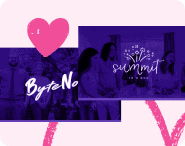Do you have a habit of sending lengthy forms to your clients?
Well, as you might imagine, from a client’s perspective, filling out your forms may seem like a task that’s better off approached in multiple sittings rather than one. Realistically, spending hours answering questions just isn’t what anyone wants to do, especially if they're busy.
This is why creating your form using a tool that has a save and continue feature often seems like the right way to go about things to keep your clients happy. They can complete as much as they’re ready to, save and resume at a time that’s more convenient for them. Sounds great doesn’t it? Not so much.
Unfortunately, save and continue buttons and similar features can actually end up causing clients more frustration than you’d expect, leaving them unsatisfied at the very first hurdle.
What’s the problem with save and continue?
Technology doesn’t come naturally to everyone. People’s strengths and weaknesses lay in different areas - it’s normal for certain people to struggle with things you may feel are easy and vice versa. Mistakes may be made and it’s much better to understand and work around them than blame your client.
Some things that might cause problems when it comes to save and continue include:
- Forgetting to click the save button (this is a pretty common one)
- Losing track of links
- Accidentally turning off devices
- Accidentally getting rid of windows
- A series of other unexplainable events
Losing all progress is a huge bummer for both parties as, for you, it can cause significant delays within a project and, for a client, it can be quite upsetting to have to start all over again.
Even if only a few clients are finding things difficult, for the sake of everyone, it’s worth switching to something more convenient and easy to operate. Unfortunately though, not many services offer alternative saving methods.
Want an easier solution?
Content Snare saves all of your clients’ responses automatically, meaning they’ll never need to worry about losing their progress again. Sign up to grab your free trial.
Can I save and resume with Gravity Forms?
Gravity Forms is a WordPress plugin allowing users of WordPress (site owners, admins and developers) to create forms that are then integrated into their WordPress sites.
Gravity Forms has a setting that allows users to save their progress and continue at a later date that suits their needs.
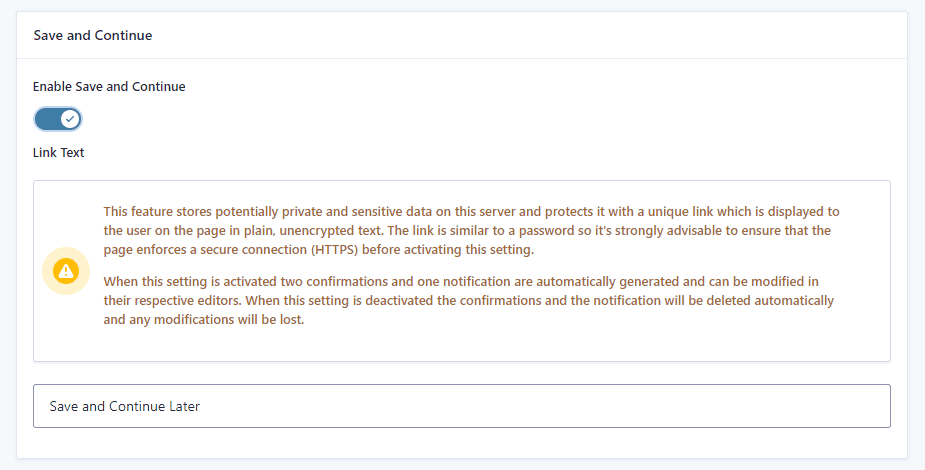
Easy enough, right? However, for the client, this process is a little more complicated:
- First of all, the user must locate the save and continue link, which appears beside the submit button.
- They can then choose to save and continue by clicking the link.
- A unique URL then appears. This is the one they’ll need to keep hold of to return to continue the form.
- They can also provide their email address so that this unique URL can also be sent to them via email.
The screen that appears for the client looks something like this:
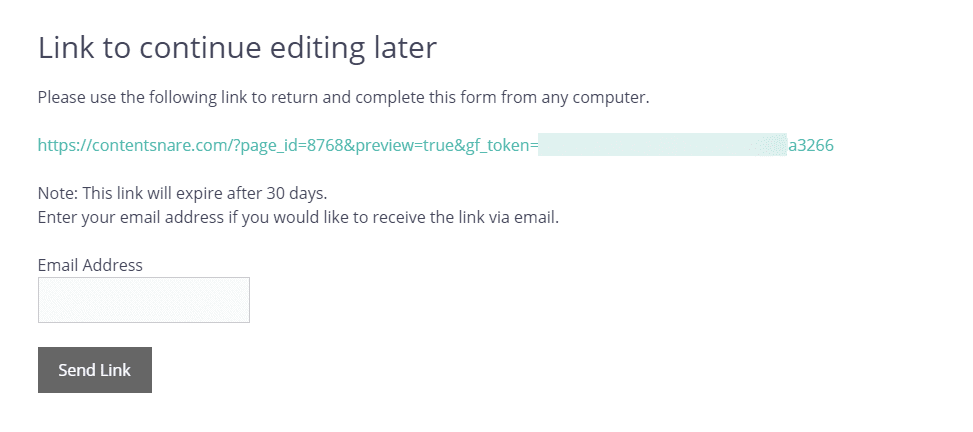
What are the limitations of this?
As demonstrated above, whilst enabling the save and continue feature is fairly easy, for your clients, it can be difficult. Links can very easily be lost, regardless of whether they’re sent by email too. If a client’s inbox is full, they’ll most likely lose track of that link.
In addition, in order to use Gravity forms, you must own a WordPress website as it is a plugin designed to be embedded into a page. This renders it completely useless if you don’t have one.
What alternatives are there?
Collaborative Documents
One option would be to make use of collaborative documents, such as Google Docs.
With Google Docs, everything is saved automatically, eliminating the need to press a button to save progress. This makes the experience a lot more comfortable for your clients. You can create your own question fields by using the table feature and selecting 1x1 for each question. This will make a box, allowing your clients to provide you with the answers you need.
Unfortunately, even this method presents some pretty serious limitations. Your clients cannot submit images and files into a Google Doc, meaning that they’re most likely going to have to send you those by email. As you know, sifting through email trails is an utter nightmare. You also can’t provide any specifications surrounding exactly what type of response you’re looking for. If you asked for a 10-word quote and your client wants to write a 3-page essay, there’s nothing you can do to stop them.
Auto-saving forms
Auto-saving forms are the way to go, as they truly capture everything you’d want into one handy tool, making them efficient and cost-effective.
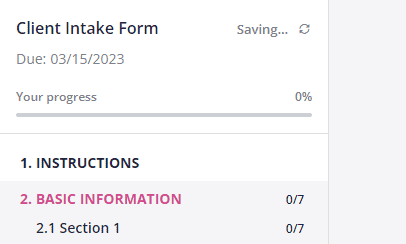
Content Snare is loved by business owners and their teams across the world, as it allows access to a multitude of features, including auto-saving. Clients can finally fill out their forms at their own pace and convenience without worrying about not pressing save and continue. Their progress will never be lost again.
Content Snare was designed with both you and your client in mind. It’s the smarter way to collect content and documents.