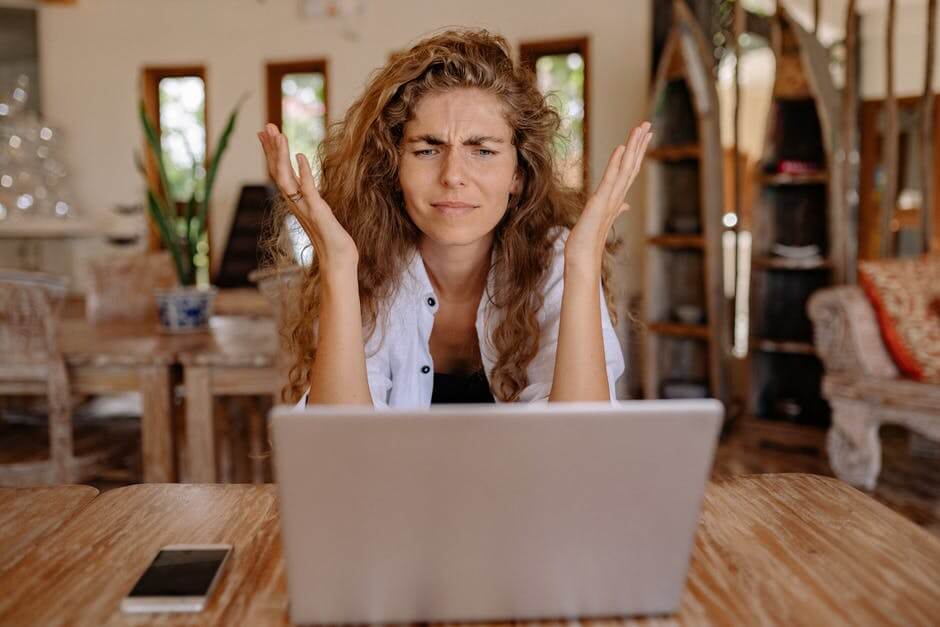Do your projects require you to send long forms to your clients in order to get the information you need?
If they do, you must be aware by now that expecting people to provide you with everything you need at once, without needing a break, is more than unrealistic. Like you, your clients are most likely rushed off their feet and only have small windows of availability for extra tasks.
This is why save and continue features exist within a bunch of forms tools, claiming to make your lives easier by allowing your clients to answer what they can and resume later. At first glance, this might seem like a lifesaver but it’s worth noting that your clients may have a different reaction.
Save and continue buttons and similar functionalities routinely cause issues for people, bringing you right back to square one.
The short answer
Not really. You can only allow people to edit their submission after they have submitted it.
The longer answer: It’s not a very user friendly system, and in this post we’ll discuss an alternative that creates a better experience for both you and your clients.
What makes save and continue difficult?
For you, all things technology may seem like a breeze. However, it’s important to remember that this isn’t necessarily the case for everyone, including your clients. Different people have different areas of expertise; it’s important to be sympathetic and understanding of your clients if they make mistakes with things you may consider to be easy.
Here are a few situations within which save and continue might cause your clients some issues:
- Forgetting to press the save button (an easy mistake)
- Losing track of links
- Accidentally switching off devices
- Accidentally closing browser windows
- A series of other unexplainable events
Let’s face it: losing all progress is such a pain in the a**. The client involved will most likely have to start again from scratch, leaving them frustrated and leaving your desired project timeline hanging in the balance.
For this reason, even if it is only for a minority of clients, switching to something more straightforward for everyone is the way to go. However, you may need to do some digging as, unfortunately, not many tools provide alternative saving methods.
Want an easier solution?
Content Snare saves all of your clients’ responses automatically, meaning they’ll never need to worry about losing their progress again. Sign up to grab your free trial.
Can I save and resume with SurveyMonkey?
SurveyMonkey is an online tool that allows users to create surveys, quizzes and polls.
SurveyMonkey does not directly allow users to save and continue, which can make things super difficult. There is, however, a setting that allows users to change their answers after submitting, meaning that they can answer as many questions as they have time for, leave the rest blank, submit their form and come back to it later.
Here’s how to turn that setting on:
- When creating your form, head over to the Collect Responses tab.
- Under Survey Collector, select the desired form and click on the link.
- Scroll down to Response Editing.
- As shown below, select the option On, respondents can change their answers even after they complete the survey.
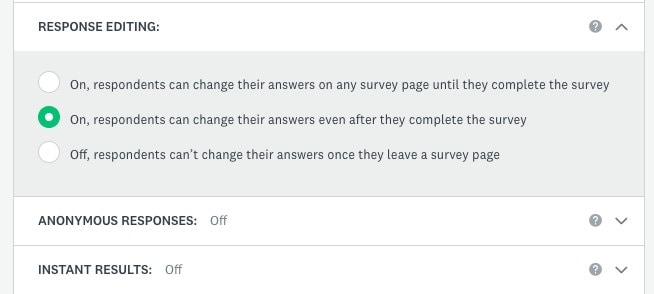
On the client’s side, when they come to the end of their form or survey, they’ll need to click Done to submit everything and be able to return later.
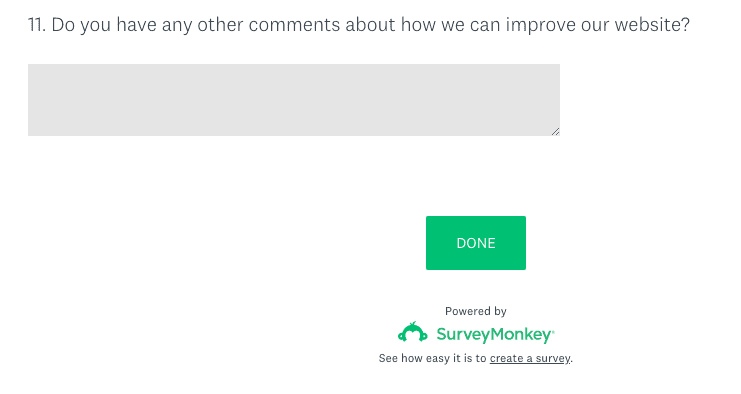
What are the limitations of this?
Well, as you may have guessed, the main limitation of SurveyMonkey’s save and continue feature is that you can’t actually save and continue. The option provided is merely a workaround allowing a user to “edit” their responses.
This feature is particularly useless if you wish to include required fields within your form. Since clients are forced to submit the survey in order to be able to come back and edit their responses later, they would have to fill out any required fields on the spot in order to be able to do just that. This completely defeats the purpose of having such a feature.
What alternatives are there?
Collaborative Documents
Collaborative Documents, such as Google Docs, could potentially be a more efficient way of doing things.
Using google docs alleviates the burden of having to click a save or submit button as all text entered is saved automatically, making your clients feel much more at ease when providing their answers. If you’d like to create your own question fields to organise the page more effectively, you can use the table feature and select 1x1 for each question. This creates a box that your clients can then enter their answers into.
Like the other methods, Google Docs does have some pretty serious flaws of its own. Due to the limitations of Google Docs not being built to function as a forms tool, users cannot submit images or files which, ultimately, will mean that your clients will need to provide those elsewhere. If this is done via email, you’ll be forced to rummage through endless email trails to pick out and download what you need from them. As well as this, when using Google Docs, the likelihood of not receiving enough information or receiving too much is much higher, as you cannot provide any specifications or requirements for answer lengths and formats.
Auto-saving forms
Out of everything, an auto-saving forms tool will undoubtedly provide you and your clients with the best experience.
Content Snare is a fantastic example of this. With the intuitive builder, you can create a beautiful, structured form for your clients to fill out at their own pace. Without having to turn on any settings, everything your clients type in is automatically saved, making filling out forms a hell of a lot less stressful.
Content Snare was designed with both you and your client in mind. It’s the smarter way to collect content and documents.