Whether you’re about to kick off a new campaign with an existing client, or are in the process of onboarding a brand new one, requesting documents from clients can be a real mess!
It usually involves a lot of back and forth, endless email threads, having to constantly remind them to send over the files you need …. then half the time you end up with the wrong files anyway. For example, almost 70% of accounting firms consider document collection to be their biggest challenge, but the situation is not much better in many other industries.
So, how can you make the process of requesting files from clients a lot easier and save yourself some time?
We explore 4 different ways to collect files from your clients below. Whatever you choose, you want to make sure it makes life easy not only for you, but for your clients too.
Receive large files from clients easily
Spare yourself the headache of chasing clients around for files when you use Content Snare, an all-in-one solution to requesting files with built-in checklists, automatic email reminders, and easy uploads.
1. Email
Email is still a popular way for agencies to request files from clients because it’s such a simple and professional communication channel. But here are some of the problems you might run into:
File size limits
One of the biggest pains with using email to receive files is that it will limit file sizes when clients are trying to send you large files like poster images, for example. You don’t want to put your clients in a situation where they have to come face to face with this annoying notification.

What ends up happening is that they reach out to tell you they tried to send over the file, but couldn’t. Now either you, or they, are stuck looking for an alternative and wasting time.
If you have to collect a lot of files, there's a higher chance something will go missing.
Losing attachments in endless email threads
Problem #2 with email is that you end up losing your attachments deep in your email threads, especially when clients upload multiple files. Does this sound familiar?
* Open email, look for attachment, nope, not in there. Close email.*
* Open next email in the thread, look for attachment, nope not in there either. Close email.*
Another huge time waster!
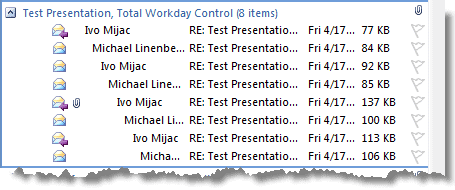
If you’re adamant about using email though, there are a few things you can do to stay organized:
- Set up client or project-dedicated folders on your desktop and move attachments into these folders as they come in. This will spare you all that time searching within threads.
- Create a spreadsheet or checklist of some sort to keep track of what’s been requested, what’s still outstanding, and what version you have on file.
- Make your request emails as specific as you possibly can to avoid getting the wrong document back. In your email, make sure you describe exactly how you want them to send the files, like what file type, (e.g PDF, not JPEG), image orientation, how you want the file named, etc.
Email isn’t secure enough
When it comes to sensitive client files, email is notoriously vulnerable to security risks. Standard email communication isn't encrypted by default, which means confidential documents can be intercepted during transmission.
Hackers can potentially access email accounts through phishing attacks, malware, or by exploiting weak passwords, putting your clients' sensitive information at risk. We already wrote extensively about this issue, so feel free to check it out:
Related: How secure is email? Hint: not secure enough
2. Shared Drives
An easier way to receive large files from clients is to use shared drives. Some popular ones worth checking out are DropBox, Microsoft OneDrive, and Google Drive.
All of these tools give you the option of sharing your folders with your clients via email or by copying over a unique link, but there are a few key differences:
Dropbox
What we love the most about Dropbox is that clients can send you files without being required to have a DropBox account. Anything that reduces barriers for clients like this is a win to us.
Dropbox file requests are very easy to set up. When you make a request, you’ll need to name your folder where the files will go, provide a description on what’s needed in the folder, and you can even set a deadline if you want to.
You can get anywhere from 2 GB of storage for free or up to unlimited storage depending on your subscription plan. To check out their pricing options, see pricing options for individuals and pricing options for business.
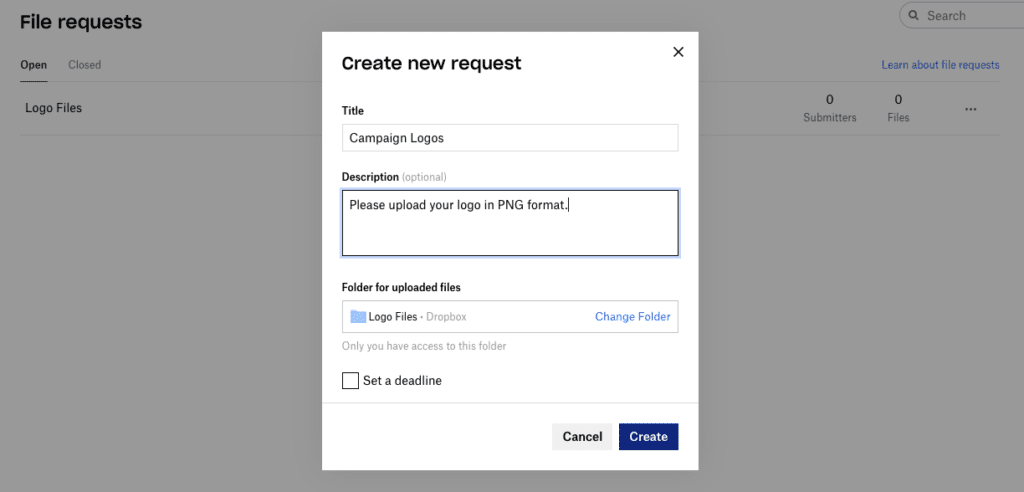
Google Drive
Google Drive is another upload link option your clients can use to get files over to you. Unlike Dropbox, it doesn’t have file request options, but you can invite your clients to shared folders they can upload to.
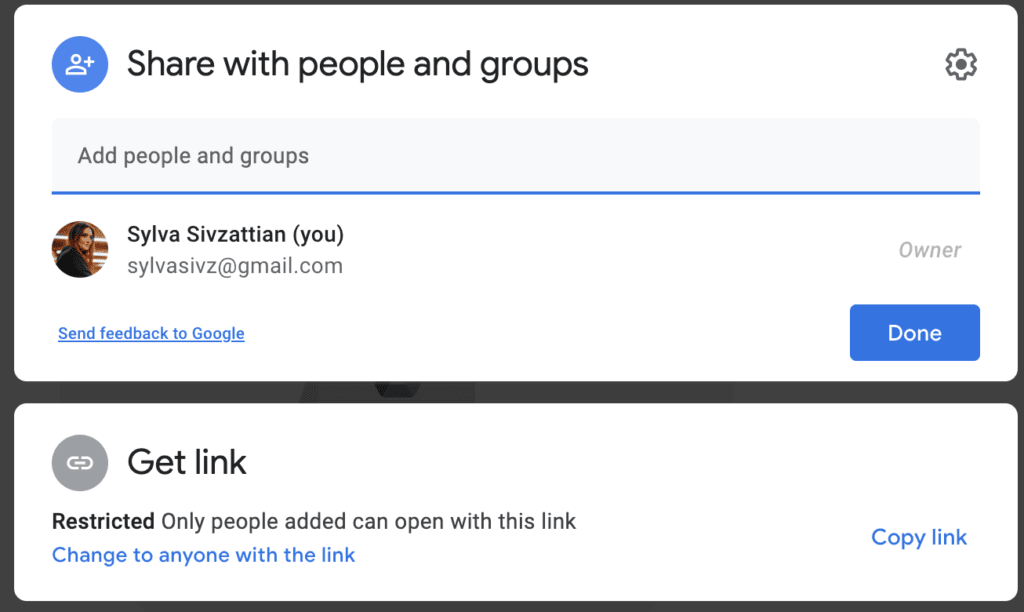
The downside of Google Drive though is that it’s not barrier-free. Your clients will need to have a Google account to be able to upload into those folders.
As for pricing and storage, Google Drive starts you up with a generous 15 GB of storage space for free, with options to upgrade up to 2TB.
Microsoft OneDrive
A unique feature OneDrive has over the others is the option to set a password for your folders if you’d like to add some more security.
But OneDrive also requires your clients to have a Microsoft OneDrive account to be able to upload files.
OneDrive starts you off with 5GB of free storage and several upgrade options for home and business.
Problems with shared drives
Before we move onto another way to receive large files from clients, we thought we’d warn you about some of the downsides of using shared drives for requesting documents.
- You still need to use your own checklists
Even when you receive your files in a more organized way through an upload link, you’ll still need to be the one on top of keeping track of what’s coming in.
- You still need to email for reminders
Same goes for sending email reminders. Using a shared drive may organize your files better, but you’ll still need to do the work to remind your clients to send materials over.
- Clients can only upload certain files
Shared folders are designed so that people can upload files like documents and images. So if you’re looking to collect text information from clients like you would in a survey (e.g answering questions about their audience), shared folders aren’t ideal.
3. Forms
To get around the issue of not being able to collect text information from clients, forms are another option. They give you the freedom to combine checklists and file uploads together in one place.
If you’re only requesting a small number of files, here are some traditional forms tools to explore:
- TypeForm
With plans from 1,000 survey responses per month up to 100K responses per month.
- JotForm
With plans from 100 monthly submissions to 100K submissions.
- PaperForm
With plans from 1,000 submissions per month to unlimited submissions.
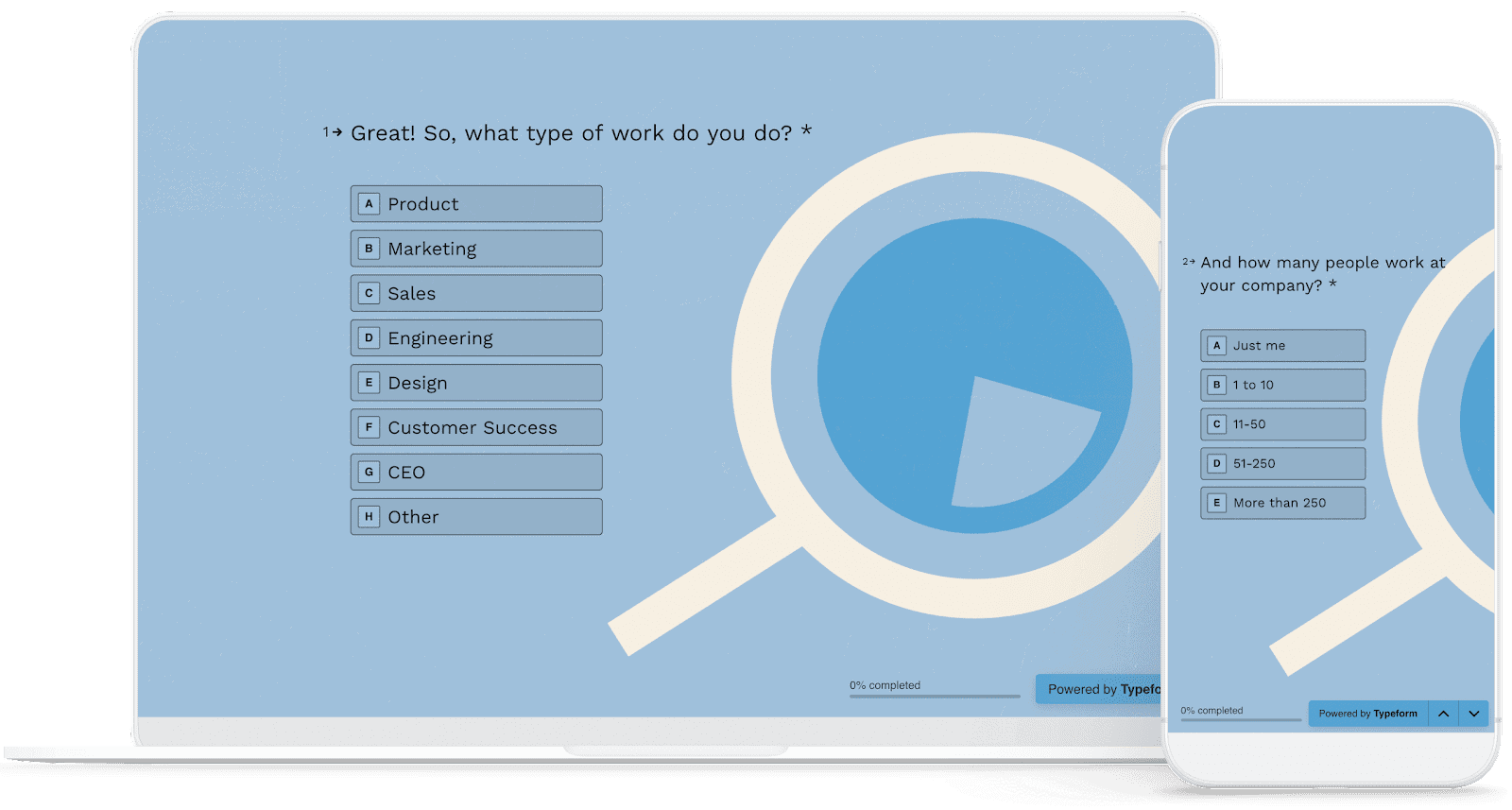
All these tools let you create completely customized forms you can add your own questions to like “please upload your logo” to collect files, or “please enter text” to collect text responses.
Problems with forms
Here are some headaches you can run into when you use forms to request files:
- Clients have to complete forms in one sitting
Once your client has your form open, they need to submit the form all in one go. This is a pain for them because if they don’t have a file handy, they end up having to re-do all their work in the form again when they have it.
Not only is this an inconvenience for your client, but it might also delay how quickly you get the files you need if they can’t submit files to you in parts.
- You still need to use email
Another thing to keep in mind is that forms don’t integrate with email. You’ll still have to do the manual work of following up, reminding, and reaching out on your own to let your clients know if the file is the correct version or if there are any other issues. If your client submits something that is incorrect, you have to start another email thread to get it corrected. - Uploaded files can be difficult to access
Many forms will provide links to files inside the form answers, meaning you have to download them all one-by-one. Google Forms however allows you to specify an upload folder for all files - but your client needs to have a Google account.
4. Content Snare
You’ll definitely like Content Snare if you’re looking for an all-in-one tool to handle the entire file request process from uploads to emails, and checklists. Content Snare is widely used by professionals in accounting, marketing, real estate, legal, and other industries, with over 1,600 businesses globally relying on it for secure client data collection. The platform has been featured on Xero, WP Engine, and Smart Company, and is highly rated on G2, Capterra, and the Xero App Store.
Plus, you’ve landed on our blog and made it this far down already so you might as well listen to why we’re the greatest!
Here’s how Content Snare works:
- The platform gives you the advantages of traditional forms but while giving your clients the flexibility to fill out the form over multiple sessions. With an auto-save feature built into the forms, all information is saved and your clients can always click back into the form later on and pick up where they left off last.
- The platform removes the need for you to manually manage your own checklist with built-in checklists. You can view a checklist of which files clients have sent in, and which are still outstanding. Your clients can easily see your requested files and see their upload progress.
- Content Snare saves you on the time you would take to manually send out follow-up or reminder emails to clients. The tool will send out automatic reminder emails to your clients when you set up defined periods of time for them to go out.
- Better yet, the platform gives you the ability to approve or reject the files your clients send in. If a client sends in a wrong image size, for example, all you have to do is reject the request, state the reason for why, and the client will be notified via email that they need to resubmit. This saves spawning off yet another email thread about every file that’s incorrect.
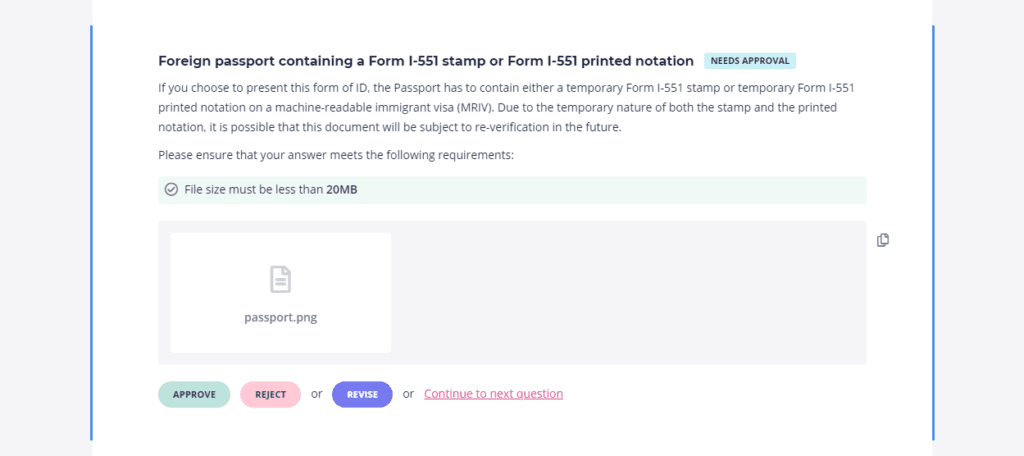
- And finally, clients can upload files without having to have a Content Snare account (bingo!). All uploaded files are in one place for you to access. If needed, you can download all the files in one go
Related: How NGR Accounting embraced digital document collection using Content Snare
We hope this post has helped you explore a few different ways you can make your life a whole lot easier when it comes to collecting files from clients.
Ultimately it comes down to what works best for your agency and whether you’re looking for one platform to take care of everything or prefer to use a mix of platforms for their own purpose.
What do you find to be your biggest challenge when requesting files from your clients, and what are you currently using? Let us know in the comments!
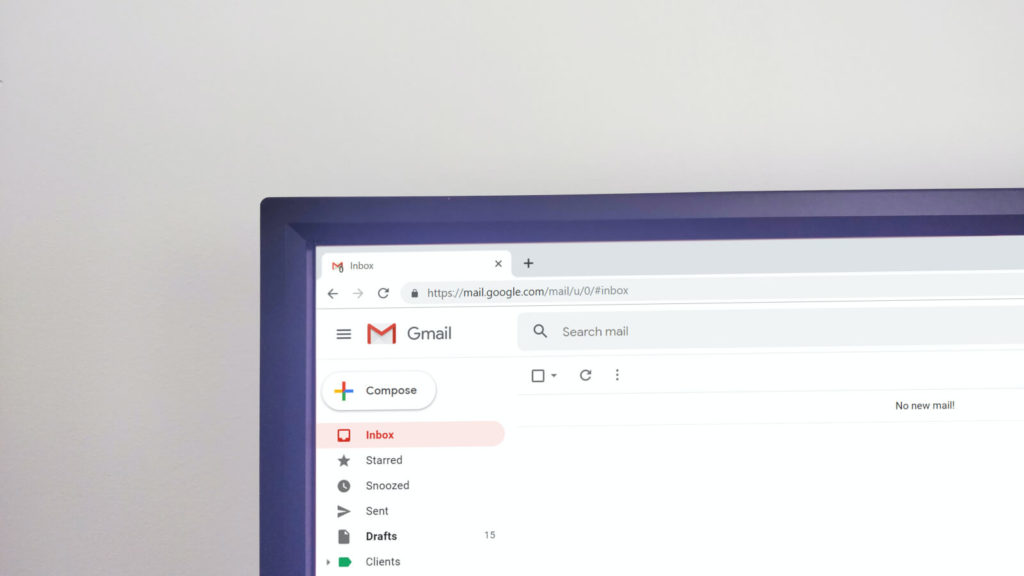

Hi! I was wondering, can Content Snare collate Images then copy those images to google drive via zapier?
Following up on this - we now have a direct Google Drive Integration
Hey Queenie! It sure can. I see you've opened a chat with one of our support team. We're always happy to help set that kind of thing up. Soon we'll have a native integration with Google Drive too so you won't need to use Zapier
Hello,
A quick question regarding the content Snare,
Is it possible to use this platform for the several brands combined, without mixing the brand's incoming and outgoing workflow?
Like to separate brands as a folder and click on these folders giving you an option to see all info according to the brands, or this should be for the particular brand?
Thanks in advance
Yes. It just requires individual accounts for each brand. You can switch between them easily with the "Switch Company" function