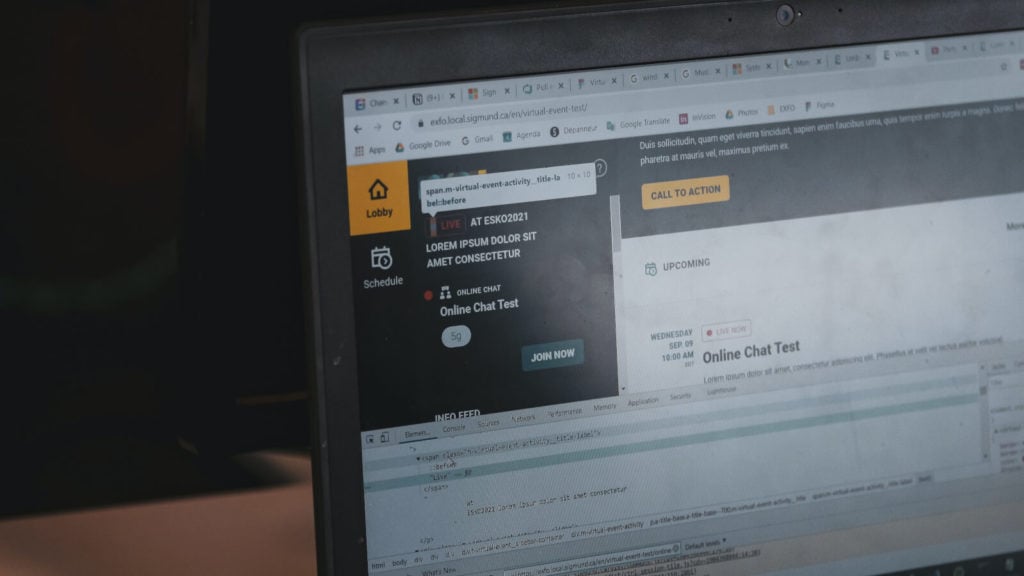You love your clients, but sometimes all the back and forth with them can be a real pain, right? Just think how many times you’ve tried to buckle down and get your work done and then *bing*, in comes an email from a client asking you for that style guide... Again.
The one you sent over three times already.
If you added up how many hours of your workday you waste on that alone (we dare you), you’d probably end up pretty disappointed.
If only there were a way to get clients the info they need without constant email responses taking up your day. Well, there is, when you switch over to using a client portal — a wonderful place where clients can go to access all your files in one place.
In this post, we’ll cover the ins and outs of WordPress client portals.
Let’s dive in!
Table of contents:
- How can WordPress client portals help your agency?
- What can you include in your agency’s WordPress client portal?
- A guide to building a client portal in WordPress
What is a client portal?

A client portal is a private dedicated area on your website that clients log into to access shared information between them and your business. They access the portal by logging in with a username and password that you provide them with.
WP client portals are the ones built specifically on a WordPress site.
Content Snare: The best WordPress client portal alternative
Content Snare speeds up client communication by helping you collaborate on content in a single all-encompassing dashboard. No need to email about every little thing.
How can WordPress client portals help your agency?

There are a few reasons why setting up a client portal is a good move.
Save time
You probably waste tons of time replying to emails, searching through email threads for content, and nagging your clients to send you the information you need. When you use a client portal, you speed up the entire process of collecting information.
Related: How this digital marketing agency saves 50 hours each month using Content Snare
Free up your resources
When you claim back the amount of time wasted on emails, you can do more with that time instead. Rather than having your account managers spend two hours of their day on client communication, they can use it towards strategy and project management.
Have a single source of truth
When you rely on email, you’re far more likely to deal with inconsistent information on the regular. If you’re communicating with more than one member on your clients’ team, whose word do you take on what the correct version of a file is?
When you use a client portal you immensely improve collaboration by having a single source of truth for your files. All you have to do is pop into the portal and be sure that everyone is looking at the same information.
Provide an extra layer of security
What’s great about client portals is the fact that they’re password-protected to add more security to your content. Even if you have strict rules in place for sharing sensitive information back and forth with clients, let’s be real, how many times have you made those little exceptions? Better off to add in security features.
Improve client collaboration
It’s typical to implement systems that improve workflows within your agency, but it’s even better when you give the same thought to ways you can make your clients’ lives easier when collaborating with you too.
Related: How this agency saved time and frustration by collecting their content in one place
Nobody wants to deal with regular inconveniences or feel like they’re wasting time. We all have lives (yes, even your client Brenda and her three cats). When you make your clients’ lives a breeze, you’re more likely to earn a good reputation for being easy to work with.
What can you include in your agency’s WordPress client portal?
When creating your portal, there are loads of different things you can include. To get started, put yourself in your clients’ shoes to think of all the documents they might need easy access to.
You can also start by making a note of all the things clients email you for all the time that you can throw into your customer area instead.
How you use your client portal is up to you, but generally, you can use it to:
Request information from clients to help you move forward on client projects, like:
- Reference information
- Logo files and other marketing assets
- Style guides
- Questionnaires
- Marketing assets
- Business information
Share project information, like:
- Project timelines
- Contracts
- Invoices
- Creative briefs
Share your agency’s deliverables, like:
- Designs
- Photography
- Logo files
- Style guides
- PowerPoint or Keynote templates
A guide to building a client portal in WordPress
Now that you have some ideas of what to include in your wp client portal, here are 4 ways you can build these private pages and improve the user experience for your clients.
| Note: Read until the end to find a bonus tip! |
1. WordPress client portal plugins
WordPress membership plugins allow you to restrict certain pages of your site to other WordPress users.
Unlike password-protected pages, your clients would be logging into WordPress itself to access the client portal. Membership sites are usually used for things like gym memberships or course memberships, but you can certainly make use of them to give your clients access to premium content too.
Once again, this is all accomplished through WordPress client portal plugins like MemberPress where you’d add your clients to memberships.

What’s neat about membership pages is that they give you the option to customize the login page, which means they’ll look prettier than WordPress password-protected pages (more about these in the next section).
2. WordPress password-protected pages
A quick and simple way to create a wp client portal is to use password-protected pages in WordPress. When you create a password-protected page on your WordPress website, you hide it from the general public so that they can’t find it when browsing your site.
These are super easy to set up since the feature is already built into WordPress.

How to create your WordPress customer area
To create your wp customer area, head into your WordPress dashboard and create the new page you want your clients to see.
Give some thought to what content you want to go on that page, be it cover images, a gallery, paragraphs, your logo, buttons, and files.
From there, you can build your page using WordPress’s built-in Gutenberg editor (also called the WordPress block editor) or use another page builder.
Many of these page builders are easy to use and require very little knowledge. Just insert the blocks of content you want then have some fun arranging and styling them to your liking.
Once you have your content blocks set up, you can attach the files you want your clients to see by either:
- Attaching them through the standard WordPress media library
- Adding hyperlinks and linking out to your files in shared folders like DropBox, One Drive, or Google Drive
How to password-protect your WordPress pages
Here are some steps to follow to add password protection to your new client page:
- From the dashboard, head to Pages » All Pages.
- Click Edit on the page content you want to hide.
- In the top left corner, under the Status and Visibility option-click the Public link.
- From there, select the Password Protected option to protect your page.
- Enter a password.
- Then click Publish or Update.
- Share the password with your client for access.
How to create password-protected WordPress pages for multiple clients
If you have multiple clients and want to roll out what you’ve already created for each of them, there are a few ways you can do this:
A. Repeat the steps above for each client and create a unique password for each, and share those login credentials with them (time-consuming though).
B. Duplicate an existing client page using WordPress’s features:
- Select the page you want to duplicate
- Duplicate and save the page with a different name
- Manually go in and change the password to suit your unique client.
C. Duplicate your page with one click using a plugin like the Duplicate Page plugin. This lets you create duplicate pages more quickly
Disadvantages of password-protected WordPress pages
- Your page’s content doesn’t get encrypted, which means you should avoid using this option at all costs if you intend to share sensitive information (like billing information) on your page.
- If you have a lot of clients, then we don’t recommend using this method since it can turn into very tedious work if you need to regularly update content.
If you want to update one document for all your clients (say you have new terms and agreements), then you’ll have to manually update the file for each.and.every.client, or on each and every page.
- This is more of an aesthetics thing, but password-protected WordPress pages are kinda “meh” looking. Without customization options for login pages, there’s no opportunity to brand your pages with logos and images to make them look more interesting and professional.
3. WordPress page templates / theme builders
The way to get around the hassle of having to manually update WordPress pages for different clients is to use templates.
When you use templates, you only have to build the design of your client portal pages once, and then roll it out to different clients. When you make changes or updates, all clients will see those changes at the same time. This saves you time and helps you stay consistent across your client portal pages.
To develop your client portal page templates, you’ll need to use a combination of:
- Custom Post Types
- Custom Fields
- A page builder WordPress plugin
In short, there are three steps to take to set this all up:
Create a custom post type called “Client Page”.
To set up your Custom Post Types, you can code them in yourself, or use a plugin like Custom Post Type UI.
Add custom fields for all the things you might add onto that page that don’t come in the standard client page, e.g.
- Links
- Files
- Content

You add custom fields to the post type either manually, or with a tool like:
Design a template for that page with a page builder.
Use a page builder that can handle custom layouts, like:

Using this combination of custom post types, custom fields, and templates are the way to go if you want to avoid the pain of manual updates for multiple clients.
Once you’ve set up your client portal page using this method, just duplicate that page to create as many versions of the same page you need for different clients, password protect them, and share those login credentials with your individual clients.
4. Use Client Portal
We’ve explored a few options for WordPress client portals but if it were up to us, we’d go with the option that handles all of the above and makes it almost too easy!
Client Portal is an all in one solution that helps you build a client portal and manage the entire client workflow. It’s a dedicated WordPress client portal plugin, and the way it works is very simple.
You create a client portal and fill it in with the project files and deliverables you want to share with your clients.
Just like with the password-protected pages and membership sites, you set your clients up with a username and password, and a link to access the portal.
Updating the content on your portal pages is really simple. You can activate and deactivate modules on the page as needed or update them with new links.

Compared to the other WordPress options we’ve talked about, here’s why we think Client Portal delivers the best user experience:
- It has an aesthetically pleasing interface compared to other methods. You can also customize and individually brand your portals for each client.
- You can create a different portal for each client OR for each project for a client. This allows you to get even more specific and organized with your content.
- Unlike the membership client portal plugin options, this tool is way more suited for the agency.
Though Client Portal is great for managing the client workflow, it won’t help you collect content or remind your clients to do their bit — and that brings us to the final section.
Bonus tip: Use a simpler WordPress client portal alternative

Professional data collection tools are more efficient and user-friendly than WordPress client portals.
Our platform — Content Snare — is an obvious example.
It’s a user-centric tool that automatically reminds your clients to provide the necessary info based on a predefined schedule:

You can use the default reminder schedule or create the one that better suits your communication preferences. Once set, you’ll never have to write and send manual email reminders again.
Our platform automatically saves respondents’ answers so they don’t have to do it manually or fill out everything in a single sitting. In addition, Content Snare gives you a generous maximum file upload size of 16 GB per document.
But these features are just a small part of the whole Content Snare package, so we highly recommend signing up for a free trial — no strings or credit cards required.