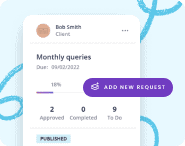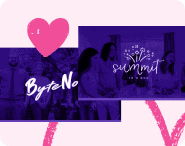Do you find that the forms you send to clients are pretty packed full of questions?
If so, it’s important to recognise that clients might not be so pleased to see such a hefty form appear in their inbox. Especially if they’re forced to fill everything out at once which, with some forms tools, is the case.
Clients like to be able to do things depending on their availability and need to have that freedom of knowing that they can come back to finish off anything they’ve missed. For this reason, you’re much better off selecting a forms tool with a save and continue feature. Or are you?
A majority of clients can actually end up having a pretty rough time with save and continue buttons and similar features, causing unnecessary headaches from the start.
The Short Answer
Provided that your form contains 4 or more fields, you can save and continue with Jotform in the settings tab.
The longer answer: There are a few limitations that make using the save and continue feature with Jotform a bit of a messy experience.Your clients need to take a manual action to save, and must remember to come back later via the email they receive. In our experience, clients often lose emails like this or forget to save, resulting in lost work and frustration.
This post will provide you with a much easier alternative that’ll leave both you and your clients in high spirits.
Why doesn’t save and continue work?
When it comes to technology, you may be pretty well-versed but your clients just might not share the same capabilities. This means that, even for things you view as pretty basic, your clients could run into a multitude of issues. Rather than blame others, it’s best to put yourself in their shoes and try to find a workable solution.
Elements that could potentially be problematic when it comes to save and continue include:
- Forgetting to click the save button (this happens pretty regularly)
- Losing track of links
- Accidentally switching off devices
- Accidentally closing browser windows
- A series of other unexplainable events
When progress is lost, it can be a huge disappointment for everyone. Not only will it slow down a project but having to redo everything is also bound to frustrate and upset any client, which will have an impact on their overall satisfaction with your service.
Due to this, the easiest way to keep both parties happy is to find something else with a strong focus on ease of use. This may be quite a task though as, unfortunately, not many services allow you access to alternative saving methods.
Want an easier solution?
Content Snare saves all of your clients’ responses automatically, meaning they’ll never need to worry about losing their progress again. Sign up to grab your free trial.
Can I save and resume with JotForm?
JotForm is an online forms tool with which users can create forms using drag and drop form objects and/or complete templates.
JotForm has a setting that allows users to save their progress and continue at a later date that suits their needs. Here’s how to turn it on:
- When creating your form, head over to the Settings tab.
- Click on Show More Options.
- Scroll down to the Continue Forms Later section.
- Select either Enabled or Enable when form has 10+ questions, depending on which option works best for your situation.
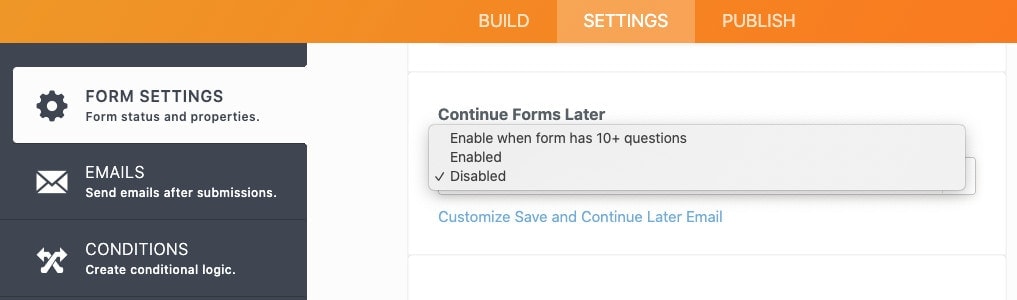
For clients, the save and continue button will appear below the progress bar, as shown below:
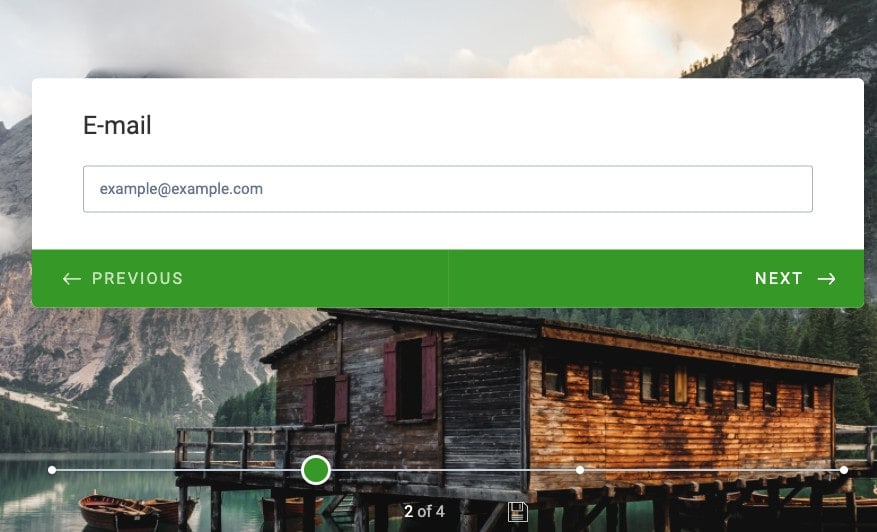
The client will then receive an email with a button link, allowing them to continue filling out the form. You can customise this email in the Continue Forms Later section.
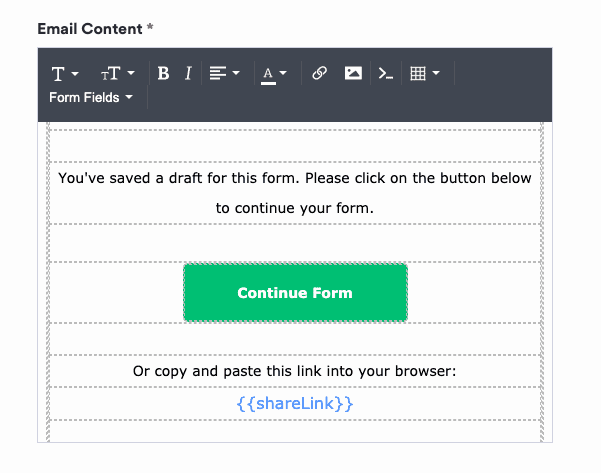
What are the limitations of this?
Although the above may appear fairly simple, the main issue is that emails get lost incredibly easily. Your clients are busy individuals with a lot going on; they’ll often miss the email or just forget about it.
Secondly, in our experience, when a client has to take an action to save, like remembering to click a button, many of them will forget to do it and thus lose their work. The less technically savvy your client, the more likely this is.
In addition to this, with JotForm, the save and continue feature isn’t available on forms with less than 4 fields. This can become an issue if your questions are long form text that require several sentences each in response. You won’t be able to make use of this feature and the client will be forced to fill in all of that text in one go without the ability to save.
What alternatives are there?
Collaborative Documents
Collaborative documents, like Google Docs, can come in handy in these situations.
Your clients are likely to feel much more confident using Google Docs, as everything saves automatically for them. They won’t have to faff about with any save or submit buttons. Question fields can be created by making use of the table feature and selecting 1x1 for each question you’d like to include. These dimensions form a box that can then be used by your clients to supply answers.
However, there are a few unfortunate things to note whilst using this method that may make it a little less desirable. Google Docs does not allow for files or images to be submitted as, of course, it’s just a document. This means that everybody’s worst nightmare, being bombarded with content via email, is likely to become a reality for these types of files. In addition to this, with Google Docs, there’s no way to make fields required or provide a minimum or maximum response length for your clients to stick by. No matter what you do, they could potentially just write whatever they want.
Auto-saving forms
By far the most effective of all solutions is using an auto-saving form. Auto-saving form tools give you the best of both worlds, providing you with full access to everything you need to create a beautiful, structured form at the same time as remaining simple for your clients.
Content Snare is a firm favourite, with business owners across the world making use of the many features available, including autosaving. Clients no longer have to struggle to complete long forms in one sitting and can, instead, enjoy a stress-free experience as they know their progress will always be safe.
Content Snare was designed with both you and your client in mind. It’s the smarter way to collect content and documents.