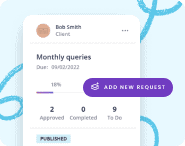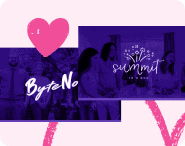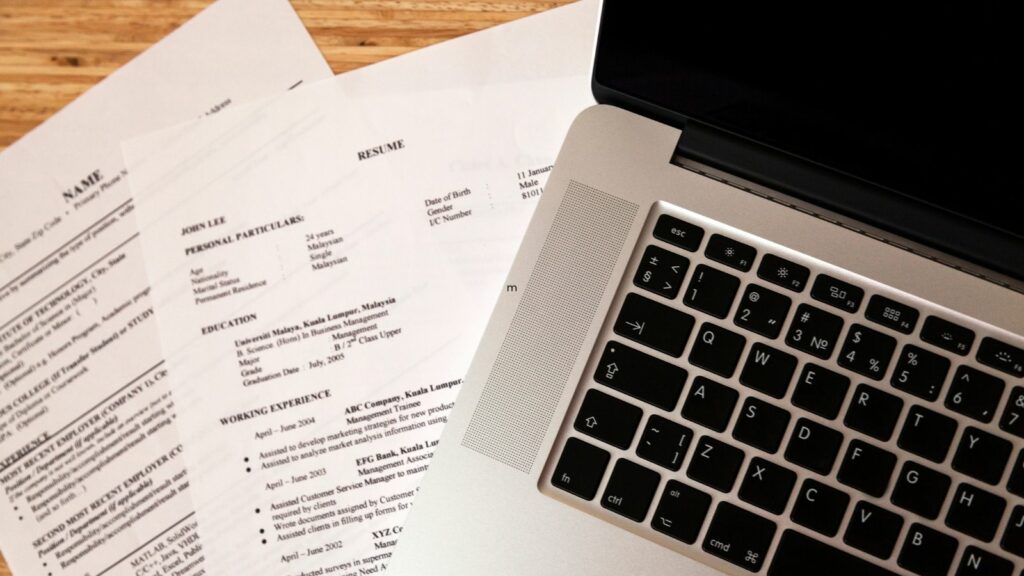SharePoint is a powerful collaboration platform for Microsoft 365 users. It helps many teams capture, organize, manage, and share information using a range of advanced functionalities.
But there is one feature that often goes unnoticed. We are talking about SharePoint forms that enable a much smoother flow of information within organizations. If you’re new to this feature, read on to learn how to create forms in SharePoint.
Key takeaways
- SharePoint is an all-encompassing collaboration system that comes as part of a bigger Microsoft 365 suite.
- The platform enables you to create forms in a few simple steps, but you can customize each form using advanced settings.
- Though it works great for internal communications, SharePoint isn’t perfect for client-oriented interactions. Content Snare is a much better option if you want to take client communication outside Microsoft 365.
SharePoint: A brief overview
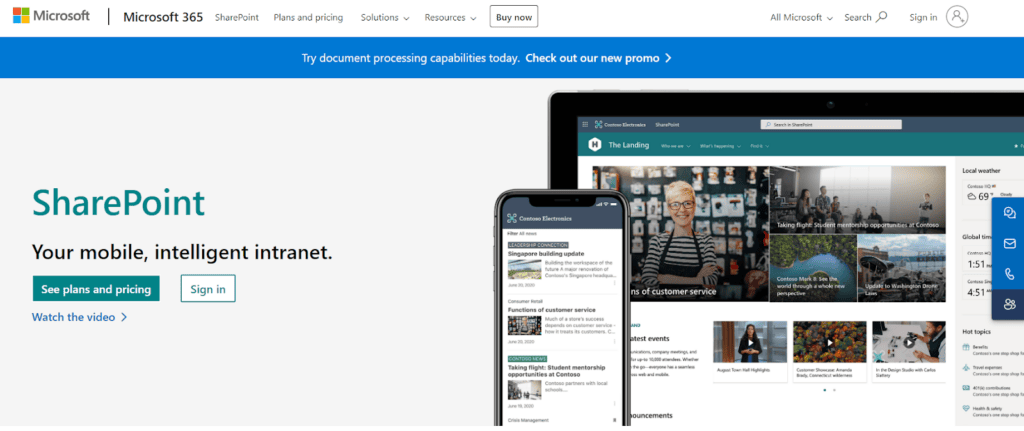
SharePoint is a web-based collaboration tool developed by Microsoft. It is part of the Microsoft 365 suite of productivity services that assists teams with creating, managing, and sharing content. SharePoint has a wide range of applications, but these are fundamental:
- Document management
- Team collaboration
- Workflow automation
- Integrations with other Microsoft 365 tools
- Search and discovery
Though it’s not a dedicated online form builder, SharePoint offers this feature to clients who wish to create forms from inside the system.
A step-by-step guide to making SharePoint forms
Creating forms in SharePoint may feel a bit complicated at first, mainly because they are based on the corresponding lists. That’s why we created a step-by-step guide on how to make a custom form with this tool.
| Note: This process used to be done via SharePoint Designer. Some online resources still mention this platform, but Microsoft announced that SharePoint Designer will be retired in 2024 for new users and in 2026 for existing users, respectively. |
Step 1: Logging in
Sign in to your SharePoint account.
Step 2: Create a new list
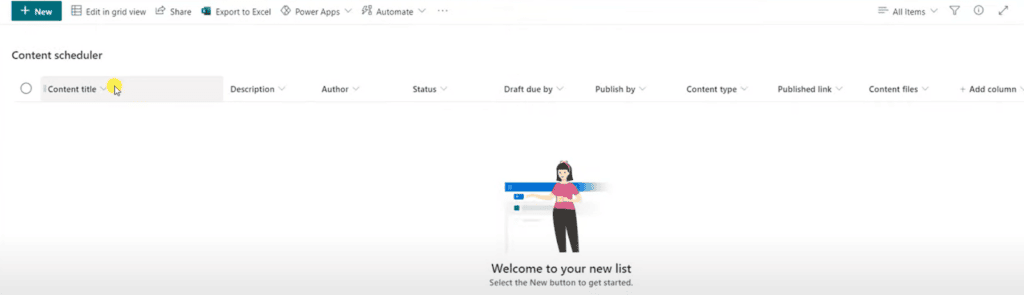
Click on the “New” button in the upper-left corner of the dashboard to create a blank list. Other options are to use one of the built-in templates, edit the existing list, or upload a list from CSV or Excel. Once created, the list is automatically added to your SharePoint site content.
Step 3: Create columns
For the sake of this guide, we’ll talk about building a list from scratch. It allows you to add brand new columns with specific names such as Name, Phone, Email, and similar — all depending on your specific data collection needs. You can choose from 11 column types:
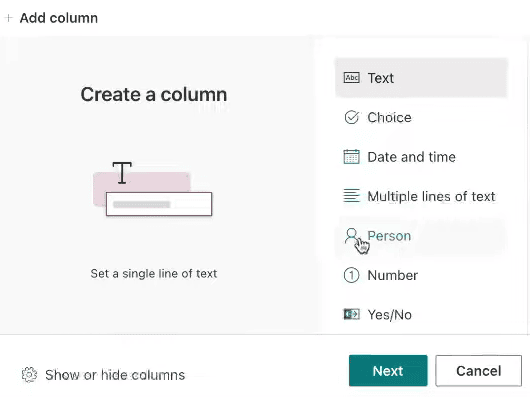
After that, click “Next” and adjust column-related settings (name, description, unique values, and so on). Bear in mind that different columns may have different types of settings. For instance, multiple-choice fields will require you to provide a few possible options for the respondent.
| Note: Each column you’re adding corresponds to one field in a given SharePoint form. |
Step 4: Adjust settings
This step is optional. It’s possible to adjust list settings by clicking the “Settings” icon in the upper-right corner of the screen. It opens a drop-down menu, so go ahead and click “List Settings”. SharePoint will then display these options:
- General settings
- Permissions and management
- Communications
This allows you to customize SharePoint forms as you see fit.
Step 5: Copy the link to the form
Now that you have that covered, the only thing left is to get the URL to the form and send it to your clients or team members. To do that, click “New” in the upper-left corner of the dashboard to display a pop-up window. Then just click the “Copy link” button to get your URL.
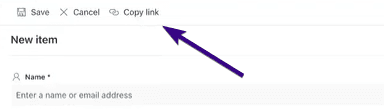
Why use SharePoint online forms?
A SharePoint form is an efficient data collection tool for Microsoft 365 users. The system is suitable for internal data exchange as well as for gathering information from clients. This includes information such as feedback, surveys, or any other data that needs to be captured.
But that’s just the first benefit. SharePoint forms can also help you with the following:
- Workflow automation: Forms can be integrated into SharePoint workflows to automate business processes. For example, a form submission can trigger a series of actions or approvals within the organization.
- Custom applications: Online forms can be part of custom applications developed within SharePoint.
- Document management: They can capture metadata about files uploaded to your SharePoint library to automate the categorization of documents.
- Employee onboarding: You can also create forms to facilitate the onboarding process for new employees.
- Issue tracking: SharePoint forms let you create a system for tracking and managing issues or incidents.
But there are some drawbacks to consider too.
For one, SharePoint forms are closely integrated with the Microsoft 365 ecosystem. While they work seamlessly within this environment, sharing and accessing forms with users outside Microsoft 365 can be challenging.
Secondly, most users will have to spend some time learning the intricacies of SharePoint and its related tools. This steep learning curve is a serious drawback for organizations looking for more user-friendly and out-of-the-box form builders.
Want a simpler but more efficient alternative? Try Content Snare
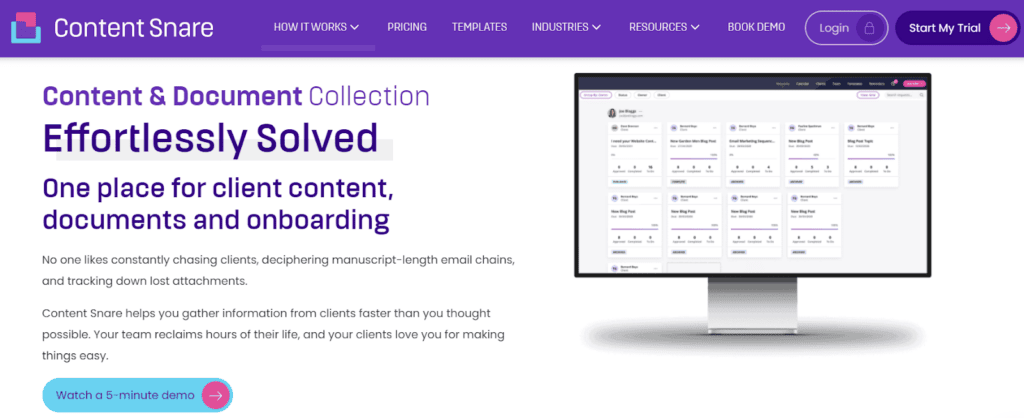
Although SharePoint is an outstanding segment of a broader Microsoft 365 suite, it isn’t the most practical form-building system. For one, you need to know the ins and outs of the platform just to design a simple form. Secondly, SharePoint can’t compete with dedicated form builders due to the lack of advanced functionalities.
That’s why many businesses search for a more practical alternative with features that truly impress clients.
Enter Content Snare.
It’s a specialized platform for creating efficient online forms. Content Snare gives you dozens of ready-made questionnaire templates for nearly all types of industries from accounting to law firms and digital marketing agencies.
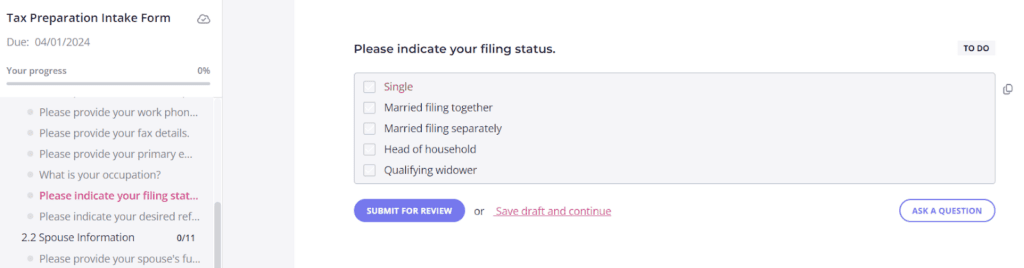
You are free to customize templates or start from scratch if you want a truly unique questionnaire. The system also gives you many design features, allowing you to create forms that perfectly match your brand.
Related: Why use Content Snare over an alternative?
Content Snare offers more than 20 field types to quickly collect all sorts of information, content, and files. You can include instructions to explain what you need from your client, while the option to post a comment helps respondents ask for additional inputs for any given question. Besides that, we’ll highlight a few more benefits:
- Automated reminders eliminate manual emails from client communication
- You can control team access and permissions
- It’s easy to track the progress of all requests from a single dashboard
- You can automatically export data to cloud storage systems
- Multiple security layers keep your data perfectly safe
The best thing about Content Snare is its simplicity. Unlike SharePoint, our tool is easy to figure out even for first-time users regardless of their operating systems or devices. This means you can send your first online form in 5 minutes or less.
Are you ready to give it a try?