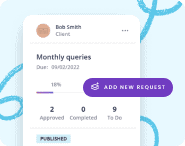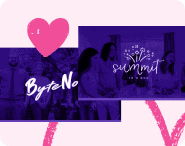Remember back in the day when client files were stored in physical folders in huge filing cabinets? With so many files to manage, organization was critical. You needed a proper system in place, otherwise retrieving the right document was like finding a needle in a haystack.
Fast forward to today, and physical documents are mostly a thing of the past. You can now store thousands of digital files on any given device.
Because there are no piles of paper to sift through, it’s easy to think that going digital has solved the problem of being organized once and for all. But that couldn’t be further from the truth.
In this article, we’ll explain everything you need to know about organizing digital files, including;
- Why it’s important to stay organized
- Some tips and best practices for effective file organization
- How technology can help
Ready? Let’s dive in.
Why is it important to keep client files organized?
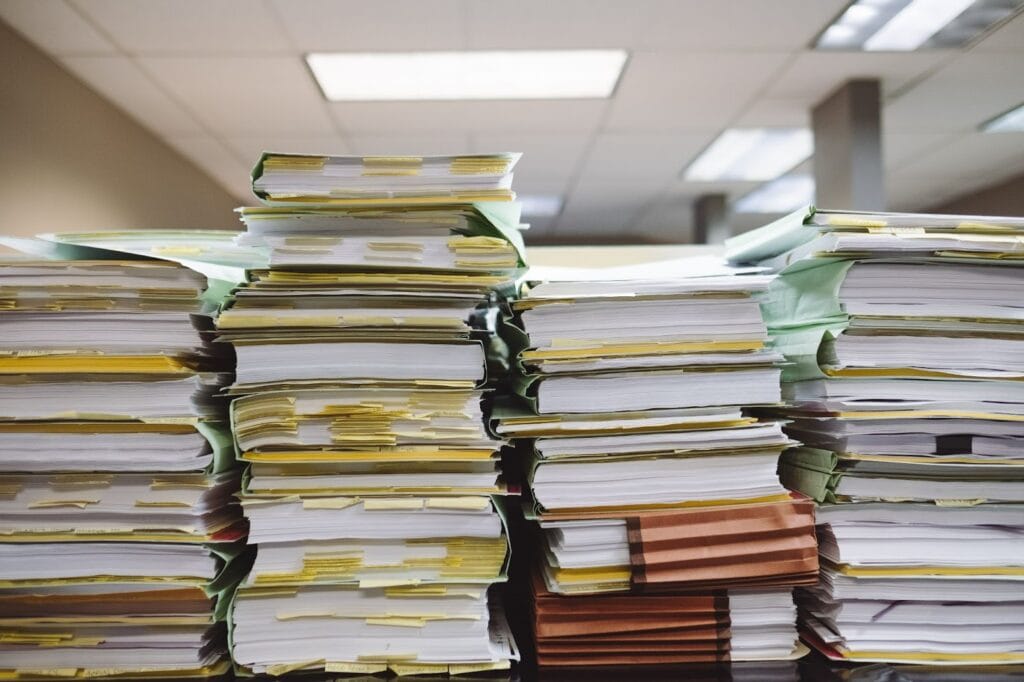
In today’s hectic, fast-moving world, organization is the cornerstone of success. That goes for all aspects of business, but it’s especially true when managing client files.
With a haphazard approach to file storage, you’ll spend half your time searching for the specific document you need. Worse still, you could misplace or lose it altogether. But with effective file management, you can unlock a host of benefits, including:
- Easy file access and retrieval
- Improved efficiency and productivity
- Minimized risk of errors or miscommunication
- Easier to stay in line with compliance, legal, and security requirements
- Improved business continuity
- More efficient collaboration across teams
Best practices for organizing client documents and files
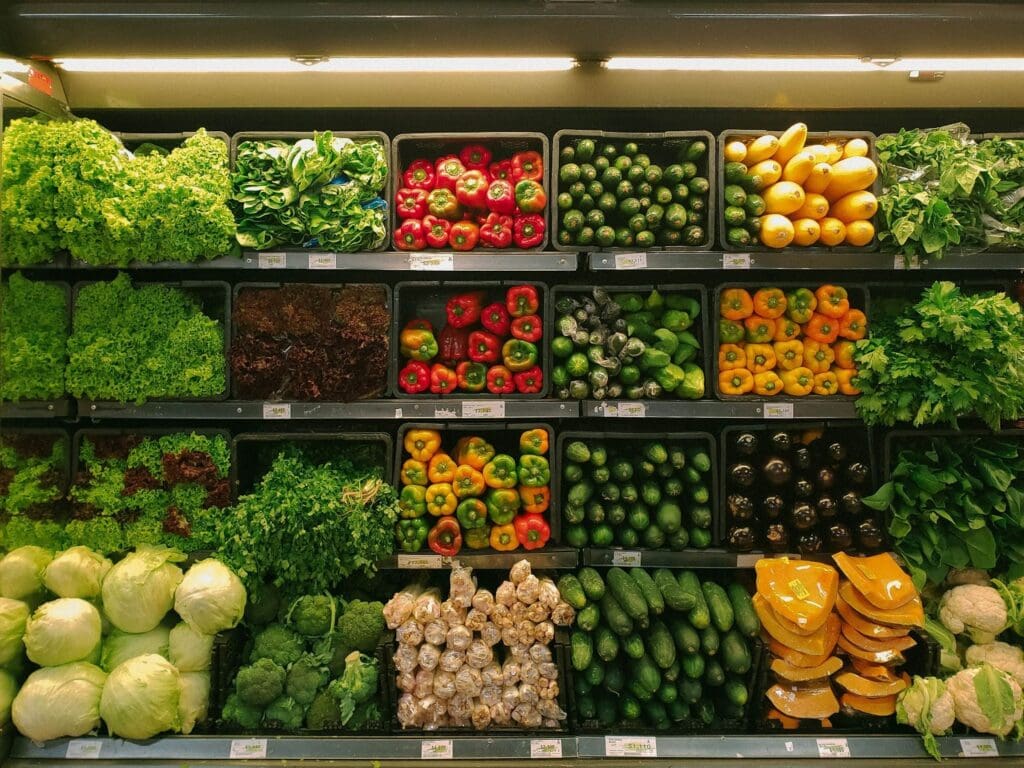
Now we know the importance of keeping client files organized, let’s look at some tips and tricks for getting this right in practice.
1. Establish a logical client folder structure
The first thing to consider is how you organize and structure your files. While there isn’t one single best way to do this, we recommend taking a logical, hierarchical approach.
For example, if you are an accounting firm, you may want your primary parent folders to be the name of your clients. Within those folders, you could create subfolders to organize files based on the type of work, information, or client project. Here are some examples:
- Client information
- Contracts and engagement letters
- Tax documents
- Bookkeeping
Alternatively, you could choose to make the type of work or information the primary parent folder, and then create folders within those for each client.
Here are how these two examples of folder/file hierarchies would look, using a fictional client:
1. Peter Smith (folder) → Tax returns (folder) → Statement of earnings (file)
2. Tax returns (folder) → Peter Smith (folder) → Statement of earnings (file)
You may have to do a bit of experimenting to find what works for you. But once you’ve settled on a hierarchical system for organizing your files, make sure you use it consistently.
2. Choose a consistent file naming convention
It’s also important that you are consistent in the way you name your folders and files. This sounds like a small point, but it helps massively when it comes to retrieving the right client information.
Again, how you choose to do this is up to you. The key is to apply the naming conventions you choose across the board — and to make sure everyone on your team knows to do the same.
For example, if you are organizing client invoices, you could include a sequential number at the end, like this: PeterSmith_Invoice_0001.
Alternatively, you could name them with a date format at the end, like this: PeterSmith_Invoice_June23.
Then again, you might find that putting the date at the start of the file name and using the ‘yymm’ (i.e. year then month) format allows you to view all invoices in chronological order: 2306_PeterSmith_Invoice.
Here are some other things to consider when naming files:
- Keep it simple — the file name should tell you everything you need to know about the file without opening it, but in the simplest way possible
- You can organize files in a certain order by adding numbers (starting with a zero) at the start, e.g. 01, 02, 03.
- You can differentiate between file versions using simple suffixes. These can either be numerical (e.g. V1, V2, V3), or descriptive (e.g. draft, edited, final)
3. Create consistent processes to gather client files
It’s important not only to be consistent in how you organize client files but also in how you gather them in the first place.
There are countless ways you can get a client to send you files. If some members of your team are gathering documents via email or chat apps while others are using a web form, things can get pretty messy.
To sidestep this issue, create consistent processes that everyone can follow. Here are some tips to help you do that:
- Document your processes for collecting and organizing client files
- Include these processes as part of your employee training programme
- Use client intake form templates that you can apply across every new client
- Use document collection tools that allow you to specify the exact file format you need
4. Focus on accessibility

Unless you are a one-person business, multiple people across your team or organization are going to need access to client files at any given time.
The key to making files easily accessible is to use the right technology, but more on that later. Here are some tips to steer you in the right direction:
- Avoid email when gathering client files — they can quickly get lost at the bottom of your inbox, and people will have to ask you for permission to access them
- Avoid storing files on a local device or hard drive — again, you’ll be an unnecessary gatekeeper when someone else needs access, not to mention the risk of losing your files altogether if your device breaks
- Opt for cloud-based file storage systems, which allow you to access files from any device, anywhere
- Choose a platform that offers advanced access controls, so only the right people can view sensitive client documents
5. Have a process in place for redundant files
Clients come and go, as do projects. If you don’t deal with files that are no longer relevant, you’ll struggle to keep things organized while wasting valuable digital storage space. And then there’s the unnecessary risk that comes with storing sensitive client files.
If you are sure that you no longer need them, you can delete unnecessary files altogether. We recommend having a consistent process in place that outlines exactly when and under what circumstances a file should be deleted.
Alternatively, you could choose to archive certain files that you don’t currently need but may need later on. Most document management systems offer archiving functionality.
If you are using a simple file storage platform that doesn’t allow for archiving, you could simply move older files to a folder named ‘Archive.’
6. Don’t skimp on security
It goes without saying, but data security is of paramount importance when organizing and storing your files.
Every time you move a file from one system to another, there’s a risk that it could be intercepted or hacked. Files can also be at risk when ‘at rest’, depending on the security capabilities of the platform you are using to store them.
When organizing and storing your client files, we recommend looking out for the following security features:
- Data encryption in transit and at rest
- Two-factor authentication
- Robust access controls
- Password management protocols
- Backup and disaster recovery options
How technology can help you organize digital files
Unlike paper files, digital files require technology to facilitate their storage and management. But to organize files effectively goes far beyond local storage on individual devices.
In this section, we’ll look at the different types of software you can use to streamline file management.
1. File storage systems
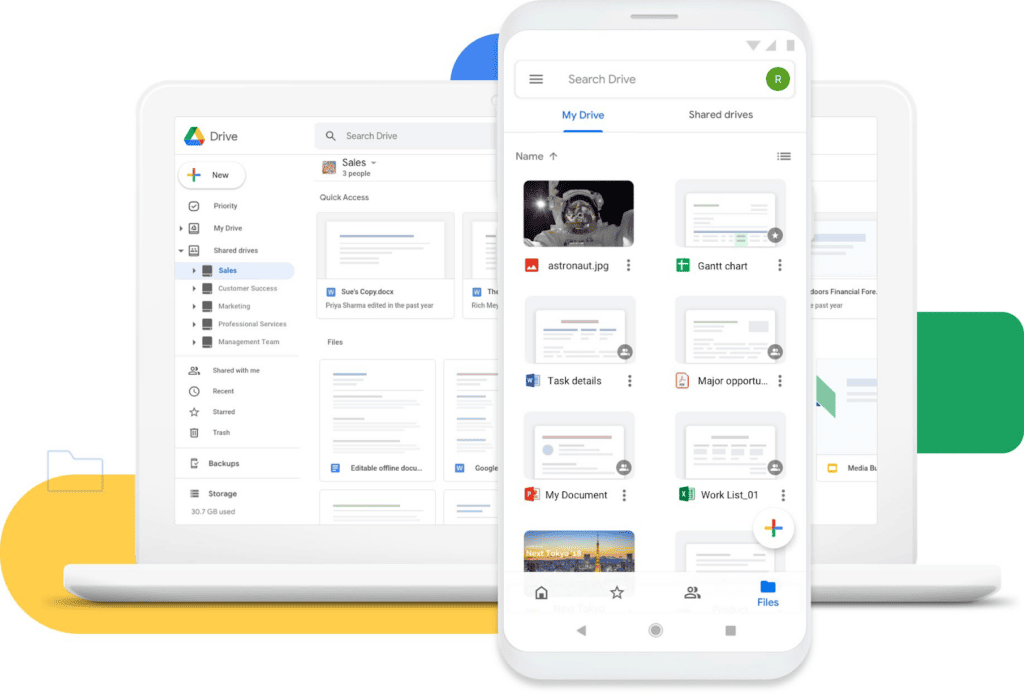
Google Drive — one of the most popular free file storage systems (source)
Examples: Free file storage systems such as Google Drive, Microsoft OneDrive, and Apple iCloud, as well as paid services such as Dropbox.
File storage systems focus primarily on providing a centralized cloud-based repository for storing and sharing digital files.
The emphasis here is on easy access and collaboration across teams. You can also invite clients to upload documents directly to your file storage system, giving it the functionality of a client portal.
While file storage systems may offer additional features in areas such as version control and collaboration, their primary function is a place to securely store and organize files.
2. Document management systems (DMS)
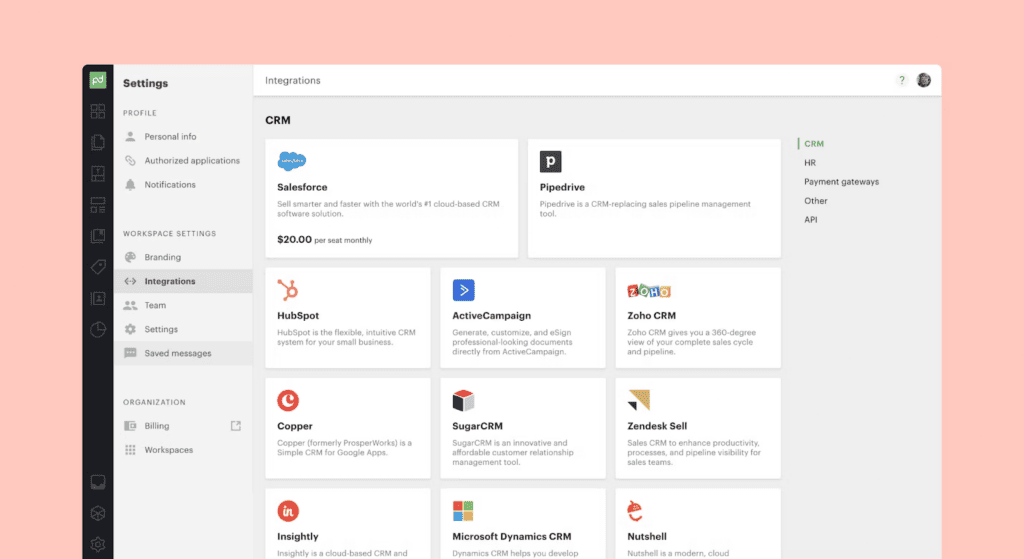
Available integrations in PandaDoc, a popular DMS (source)
Examples: DocuWare, PandaDoc, M-Files, Box.
Document management systems also allow you to manage and organize digital documents in a coherent and logical way. Where they differentiate themselves, however, is in the level of their functionality.
Document management systems focus on streamlining document-related processes and workflows, and they offer a much more comprehensive set of features than your average file storage system, including:
- Advanced version control capabilities
- Advanced document collaboration
- Robust access controls and security
- Customisable web forms
- Legally binding e-signatures
- Seamless integration with your existing tech stack
- Document automation
Whether you need a DMS or a plain old file storage system will depend on your business needs and the functionality that matters most to you.
3. Document collection tools
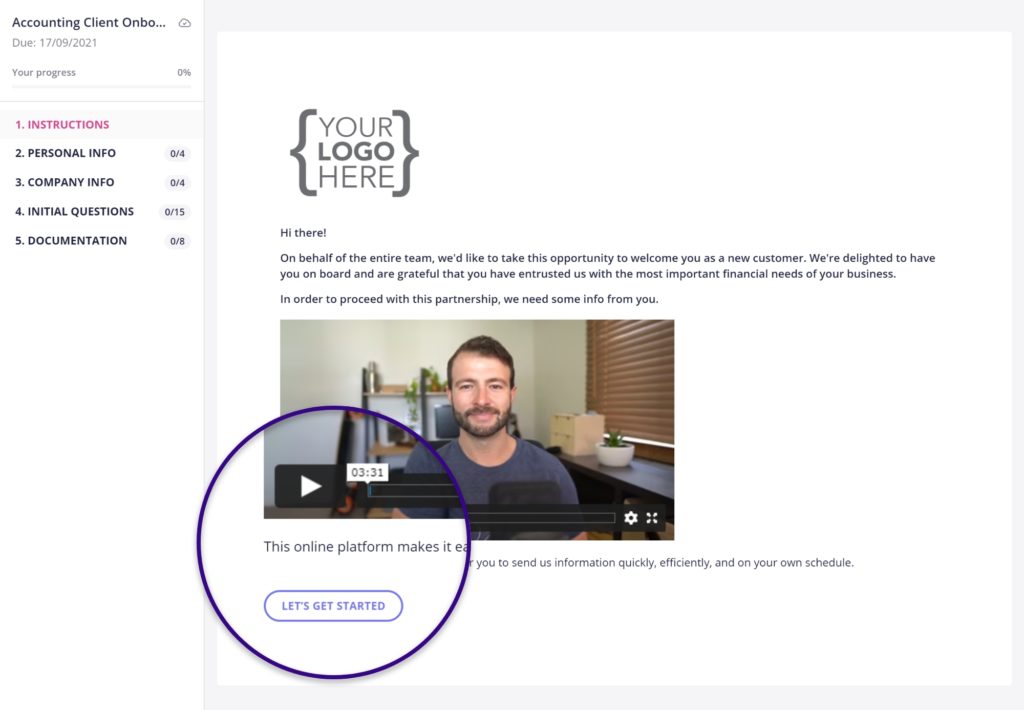
Building custom forms in Content Snare
Examples: Content Snare, Google Forms, Jotform.
Before you can organize client folders, you first need an effective way to gather client information, documents, and files.
In some cases, you can use a file storage system as a client portal to do this. For example, you can share a link with your client, giving them access to a particular shared folder. But if you need to gather a range of different documents in one go — for example during the onboarding process — this approach doesn’t quite cut it.
Instead, you can use a dedicated document collection tool, like Content Snare.
Content Snare enables you to build custom web forms and questionnaires that guide clients through the process of submitting important documents, files, and information.
Unlike your bog-standard client portal, Content Snare allows you to clearly specify exactly what you need from your client. If you need a PDF, you can set the form up to only accept PDFs. You can limit things like file sizes, word counts, and other important parameters.
As a result, you get exactly what you need from your client the first time. So no more back-and-forth emails or phone calls to chase clients for the right files.
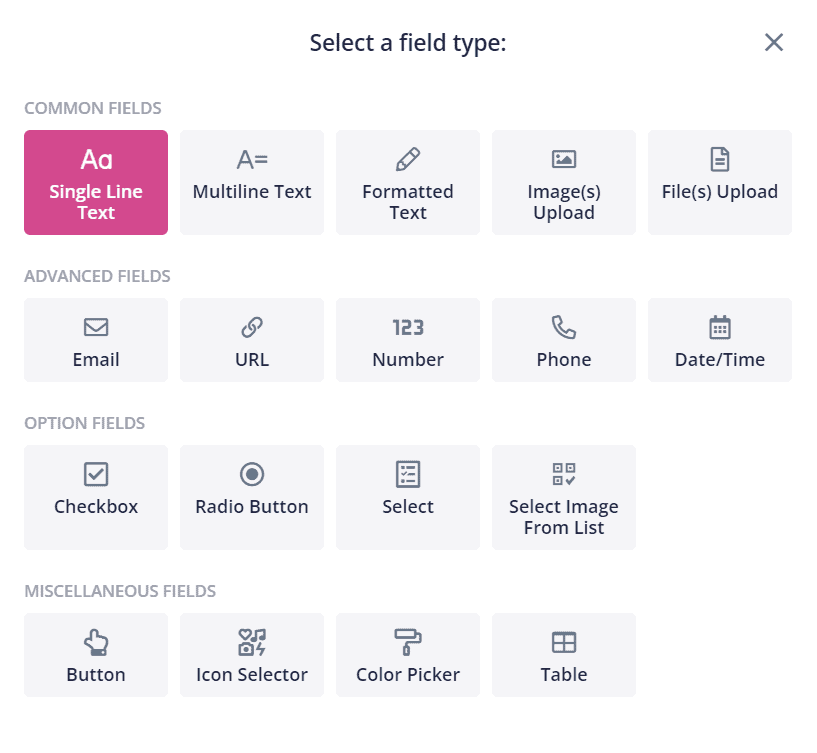
Creating detailed requests in Content Snare
Content Snare comes with tons of features to make the process of requesting and submitting document and files simple, such as:
- Automated reminders
- In-form conversations to answer client questions
- Detailed instructions for clients via text, video, or attachments
- Auto-saving forms
- Robust security and end-to-end encryption
Once your client has submitted the form, you can automatically sync those files with file storage platforms, including Google Drive, Dropbox, OneDrive, and Sharepoint.
You can also use our Zapier integration to seamlessly connect to your other work systems and build powerful automated workflows.
Enhance your file management process with Content Snare
Before you can get your client files organized, you first need an effective and secure way to gather them. This is where Content Snare can help. With our intuitive web forms and ready-made templates, it has never been easier to gather the files you need.